Volusion Setup
This guide walks through how to connect your Volusion eCommerce store to BlueSnap's payment gateway technology.
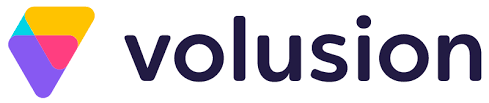
Volusion’s extensive, e-commerce platform allows you to easily build and manage your online store. By connecting your store to BlueSnap, you’ll be able to accept global card payments, as well as take advantage of BlueSnap’s reporting capabilities.
Supported Features
Auth/Capture and Separate Auth and Capture
Built-in Fraud Prevention and Risk Management
Chargeback Management
Credit and Debit Card Processing
Multiple Currencies and Multiple Languages
Partner Sandbox Testing
Payment Analytics and Reporting
Payment Optimization
Vaulted Shoppers
Requirements
Volusion and BlueSnap Accounts
You must have accounts at both Volusion and BlueSnap to proceed.
If you need a Volusion account, go to the Volusion website to sign up.
If you need a BlueSnap account, go to the BlueSnap website to get started.
Before you Begin
Contact an Implementation Specialist to get your account ready. BlueSnap provides you with the gateway credentials you use in Step 2.
Volusion Setup
Step 1: Configure your BlueSnap account settings
Complete these steps in your Merchant Portal for production or sandbox.
-
Get your BlueSnap API credentials and define the authorized IP addresses for your server. Both of these actions are performed on the same page. For instructions, refer to API Credentials.
-
To get paid, you need to configure your payout settings. Refer to Payout for more information.
Step 2: Configure your Volusion account settings
Please complete these steps in your Volusion account. Note that you'll need your gateway credentials from BlueSnap at this time.
-
Go to Settings > Payment. In the Gatway Credentials section, configure the following settings:
- Gateway Country - Select United States
- Gateway Name - Select Other
- Gateway Name - Enter NETWORKMERCHANTS
- (Custom) - Enter your gateway username that BlueSnap provided
- (Custom) - Leave the second custom field blank
- (Custom) - Enter your gateway password that BlueSnap provided
Note: The default payment capture setting is authorization and manual capture. Click Alternative Settings to change this setting.
-
When you're done, click Save.
Now you're ready to start accepting live transactions.
Best Practices & Tips
Considering shopper impact of currency conversions
While transactions are placed in your store’s base currency, you might have your store configured to display product prices in multiple currencies. To account for any differences between the currency conversion rates used to display prices on your website and the rates used by the shopper’s issuing bank, we recommend including a note on your checkout page that informs shoppers of potential price variations. For example: “The price listed is approximate and may vary slightly”.
Reporting
Use BlueSnap's reporting capabilities to gain a comprehensive understanding of your business through detailed transaction and payout reports, payment conversion reports, and much more. Reports can be viewed right in your Merchant Portal or pulled using the Reporting API to be parsed or pushed to your third-party reporting tools.
Updated about 2 months ago
