CloudBlue PSA Setup
Learn how to connect CloudBlue PSA and BlueSnap for a global payment processing solution.
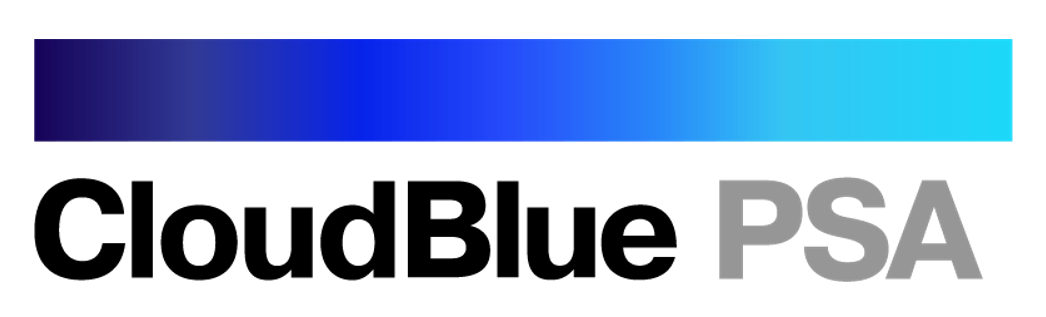
CloudBlue PSA provides professional services automation software through the cloud. By connecting CloudBlue PSA to BlueSnap, you'll have a complete invoice automation and payment processing solution, with multi-currency support and built-in fraud prevention.
Supported Features
Auth/Capture and Separate Auth and Capture
Built-in Fraud Prevention and Risk Management
Chargeback Management
Credit and Debit Card Processing
Multiple Currencies and Multiple Languages
Partner Sandbox Testing
Payment Analytics and Reporting
Payment Optimization
Subscriptions
Vaulted Shoppers
Requirements
CloudBlue PSA and BlueSnap Accounts
You must have accounts at both CloudBlue PSA and BlueSnap to proceed.
If you need a CloudBlue PSA account, go to the CloudBlue PSA website to sign up.
If you need a BlueSnap account, go to the BlueSnap website to get started.
Supported Currencies
BlueSnap supports the currencies listed here. We recommend configuring your store to only accept currencies supported by BlueSnap.
Supported Countries
BlueSnap supports the countries listed here. If a shopper is located in one of these supported countries, they will be able to purchase with the BlueSnap payment module.
PCI Compliance
Your PCI requirements are determined during a discussion with your BlueSnap Implementation Specialist.
CloudBlue PSA Setup
Step 1: Configure your BlueSnap account settings
Complete these steps in your Merchant Portal for production or sandbox.
-
Get your BlueSnap API credentials and define the authorized IP addresses for your server. Both of these actions are performed on the same page. For instructions, refer to API Credentials.
-
Set up your statement descriptor. The statement descriptor is the description that appears on the shopper's credit card statement or bank statement for each transaction and helps the shopper identify the transaction.
- Go to Settings > General Settings.
- In the Branding Settings section, enter a Default Statement (Soft) Descriptor and Support Phone Number (both appear on the shopper's statement).
- Click Submit.
-
To get paid, you need to configure your payout settings. Refer to Payout for more information.
Step 2: Configure your CloudBlue PSA account settings
Follow these steps in your CloudBlue PSA account to connect to BlueSnap.
-
Go to Finance > Setup > System > Financial Settings.
-
In the BlueSnap Account name and password fields, enter your BlueSnap API user key and password.
-
Save your settings.
Best Practices & Tips
Considering shopper impact of currency conversions
While transactions are placed in your store’s base currency, you might have your store configured to display product prices in multiple currencies. To account for any differences between the currency conversion rates used to display prices on your website and the rates used by the shopper’s issuing bank, we recommend including a note on your checkout page that informs shoppers of potential price variations. For example: “The price listed is approximate and may vary slightly”.
Reporting
Use BlueSnap's reporting capabilities to gain a comprehensive understanding of your business through detailed transaction and payout reports, payment conversion reports, and much more. Reports can be viewed right in your Merchant Portal or pulled using the Reporting API to be parsed or pushed to your third-party reporting tools.
Updated about 1 month ago
