AppDirect Setup
Learn how to connect AppDirect and BlueSnap for a global payment processing solution.
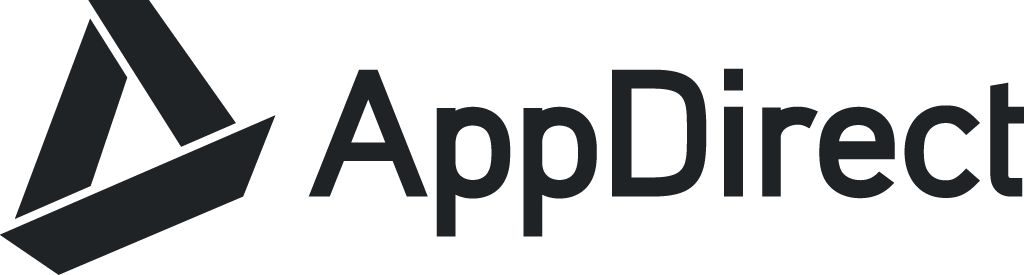
AppDirect provides an end-to-end commerce platform, offering marketplace, billing, reseller and distribution solutions. By connecting AppDirect and BlueSnap, you'll extend your business opportunities by adding the ability to securely process payments.
Supported Features
3-D Secure
Auth/Capture and Separate Auth and Capture
Built-in Fraud Prevention and Risk Management
Chargeback Management
Merchant-Managed Subscriptions
Multiple Currencies and Multiple Languages
Partner Sandbox Testing
Payment Analytics and Reporting
Payment Methods: ACH/ECP, Credit/Debit Cards, and LatAm Local
Payment Optimization
Vaulted Shoppers
Requirements
AppDirect and BlueSnap Accounts
You must have accounts at both AppDirect and BlueSnap to proceed.
If you need an AppDirect account, go to the AppDirect website to sign up.
If you need a BlueSnap account, go to the BlueSnap website to get started.
Supported Currencies
BlueSnap supports the currencies listed here. We recommend configuring your store to only accept currencies supported by BlueSnap.
Supported Countries
BlueSnap supports the countries listed here. If a shopper is located in one of these supported countries, they will be able to purchase with the BlueSnap payment module.
PCI Compliance
Your PCI requirements are determined during a discussion with your BlueSnap Implementation Specialist.
AppDirect Setup
Step 1: Configure your BlueSnap account settings
Complete these steps in your Merchant Portal for production or sandbox.
-
Get your BlueSnap API credentials and define the authorized IP addresses for your server. Both of these actions are performed on the same page. For instructions, refer to API Credentials.
- For BlueSnap Production, add these AppDirect IPs:
108.166.48.151
108.166.48.154
54.241.19.227
54.241.19.232
54.243.217.248
54.243.217.252 - For BlueSnap Sandbox, add these AppDirect IPs:
108.166.48.152
108.166.48.155
54.241.19.239
54.241.19.244
54.243.218.9
54.243.218.17
- For BlueSnap Production, add these AppDirect IPs:
-
Set up your statement descriptor. The statement descriptor is the description that appears on the shopper's credit card statement or bank statement for each transaction and helps the shopper identify the transaction.
- Go to Settings > General Settings.
- In the Branding Settings section, enter a Default Statement (Soft) Descriptor and Support Phone Number (both appear on the shopper's statement).
- Click Submit.
-
To get paid, you need to configure your payout settings. Refer to Payout for more information.
Step 2: Configure your AppDirect account settings
Complete these steps in your AppDirect account to connect to BlueSnap.
-
Go to Manage > Channel > Settings.
-
Click Billing Settings | Payment Gateway.
-
In the Your Payment Gateway section, click Edit.
-
Enter your BlueSnap API user key and password for production (or sandbox for testing purposes).
-
(Optional) To accept ACH payments, click Add ACH Payment.
Note: ACH must first be enabled for your BlueSnap and AppDirect accounts. -
Click Save Settings.
Best Practices & Tips
Considering shopper impact of currency conversions
While transactions are placed in your store’s base currency, you might have your store configured to display product prices in multiple currencies. To account for any differences between the currency conversion rates used to display prices on your website and the rates used by the shopper’s issuing bank, we recommend including a note on your checkout page that informs shoppers of potential price variations. For example: “The price listed is approximate and may vary slightly”.
Reporting
Use BlueSnap's reporting capabilities to gain a comprehensive understanding of your business through detailed transaction and payout reports, payment conversion reports, and much more. Reports can be viewed right in your Merchant Portal or pulled using the Reporting API to be parsed or pushed to your third-party reporting tools.
Updated 7 days ago
