Payment Link
with BlueSnap Checkout
Payment Link is a solution that generates a unique, secure link to a BlueSnap Checkout page where your shopper can enter payment details. This solution lets you create a payment page in seconds, with just a few clicks and without any coding:
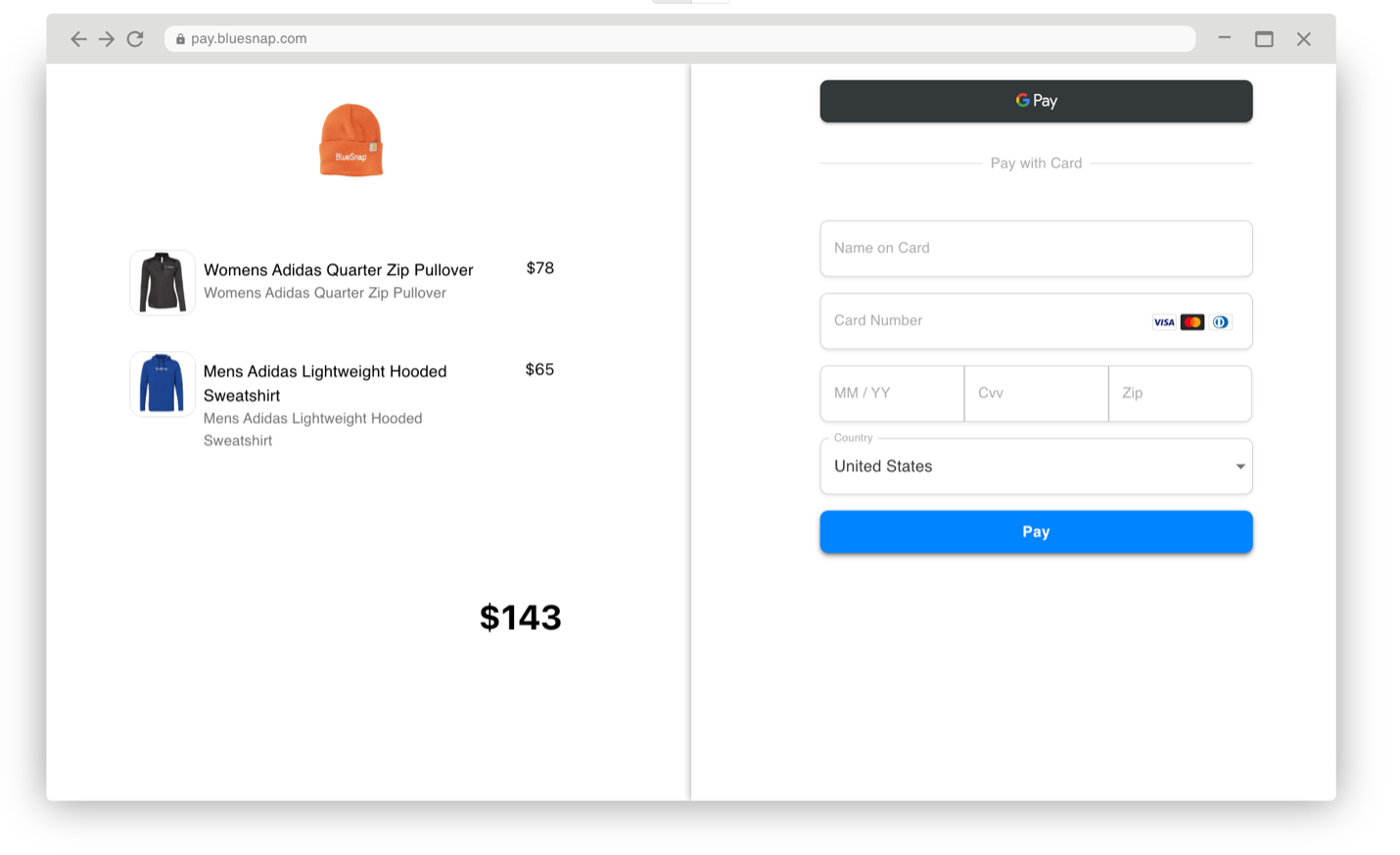
After you create a Payment Link, you can send the link to your customers by email, SMS, or by embed it on an invoice.
Features
No coding required
The lowest level of PCI compliance: SAQ-A
100+ shopper currencies
Supports 3-D Secure
Responsive design
Global Payment Methods (refer to Supported Payment Methods)
Multi-Language Support (refer to Supported Languages)
Custom Fields
Descriptive error messages for shoppers/customers
Subscriptions
Customizable Checkout UI
Creating a Payment Link
Create a Payment Link in the Merchant Portal:
- In the Merchant Portal, go to Payment Link in the BlueSnap Checkout section.
- Make selections and add information to define the Payment Link:
- Mode — Select one_time for a regular transaction, or subscription for a subscription.
- Currency — Choose a shopper currency.
- Merchant Transaction ID — Merchant's unique ID for a new transaction.
- Success URL — BlueSnap directs the shopper to this URL if the transaction is successful. For example, this might be a confirmation page.
- Cancel URL — BlueSnap directs the shopper to this URL if the transaction is canceled.
- Shopper ID — Unique identifier for the shopper. Enter this to associate this transaction with a saved shopper.
If you do not have the shopper ID readily available, select locate shopper to open a window where you can search for the shopper ID by name or email. - Disabled Card Brands — Select payment cards that you do not want to accept for the transaction.
- Disabled Payment Methods — Select payment methods that you do not want to accept for the transaction.
- Language — Select the language used on the checkout page.
- Soft Descriptor — Short description of the transaction that is listed on the shopper's credit card statement.
- Challenge Requested 3DS — Select this option to require a 3-D Secure challenge.
- Level 2/3 Data — Select this checkbox to display optional fields if this transaction processes Level 2 or Level 3 data.
- In Line Items, add a label, description, and image for your product or service.
You can add multiple line items. To delete a line item, select the trash icon. - Select Create Link.
The Payment Link URL is automatically copied to your clipboard and is ready to send to your customer.
Customization
You can also customize the look and feel of your checkout page without any coding.
Navigate to BlueSnap Checkout > Checkout Settings in your Merchant Portal to set checkout page colors, add additional fields, and more.
Updated 2 days ago
