Foxy.io Setup
Learn how to connect Foxy's shopping cart platform to BlueSnap's payment gateway technology.
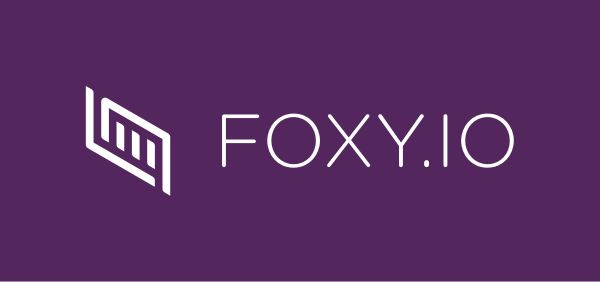
Foxy provides a robust, e-commerce platform that can adapt to just about any business model. By connecting Foxy and BlueSnap, you can process global card payments, as well as derive key insights using BlueSnap’s reporting capabilities.
Supported Features
3-D Secure
Built-in Fraud Prevention and Risk Management
Chargeback Management
Credit and Debit Card Processing
Merchant-Managed Subscriptions
Multiple Currencies
Multiple Languages
Payment Analytics and Reporting
Payment Optimization
Vaulted Shoppers
Requirements
Foxy and BlueSnap Accounts
You must have accounts at both Foxy and BlueSnap to proceed.
If you need a Foxy account, go to the Foxy site to sign up.
If you need a BlueSnap account, go to the BlueSnap site to get started.
Supported Currencies
BlueSnap supports the currencies listed here. We recommend configuring your store to only accept currencies supported by BlueSnap.
Supported Countries
BlueSnap supports the countries listed here. If a shopper is located in one of these supported countries, they will be able to purchase with the BlueSnap payment module.
PCI Compliance
Foxy.io Setup
Step 1: Configure your BlueSnap account settings
Complete these steps in your Merchant Portal for production or sandbox.
-
Get your BlueSnap API credentials and define the authorized IP addresses for your server. Both of these actions are performed on the same page. For instructions, refer to API Credentials.
-
Set up your statement descriptor. The statement descriptor is the description that appears on the shopper's credit card statement or bank statement for each transaction and helps the shopper identify the transaction.
- Go to Settings > General Settings.
- In the Branding Settings section, enter a Default Statement (Soft) Descriptor and Support Phone Number (both appear on the shopper's statement).
- Click Submit.
-
To get paid, you need to configure your payout settings. Refer to Payout for more information.
Step 2: Configure your Foxy account settings
Complete these steps in your Foxy account. You need your gateway credentials from BlueSnap for this process.
-
Go to Store > payment at the top of the page.
-
Configure the following settings:
- From the bank card payment method drop-down menu, select BlueSnap.
- In the account username field, enter your gateway username that BlueSnap provided.
- In the transaction key field, enter your gateway password that BlueSnap provided.
When you're done, save your configuration settings.
Best Practices & Tips
Considering shopper impact of currency conversions
While transactions are placed in your store’s base currency, you might have your store configured to display product prices in multiple currencies. To account for any differences between the currency conversion rates used to display prices on your website and the rates used by the shopper’s issuing bank, we recommend including a note on your checkout page that informs shoppers of potential price variations. For example: “The price listed is approximate and may vary slightly."
Reporting
Use BlueSnap's reporting capabilities to gain a comprehensive understanding of your business through detailed transaction and payout reports, payment conversion reports, and much more. Reports can be viewed right in your Merchant Portal or pulled using the Reporting API to be parsed or pushed to your third-party reporting tools.
Updated 12 days ago
