Invoicing/Payment Link with Hosted Payment Pages
Payment Link is a built-in feature of the Virtual Terminal where you generate a unique, secure link you can send to your shopper. The shopper then enters their payment details on the BuyNow page.
Benefits
- Send a secure payment link for invoices, one-time transactions, or recurring payments.
- Increase shopper confidence by allowing them to enter their own sensitive payment details.
- Available for credit cards, ACH, Visa Checkout, PayPal, Wire Transfers, and more.
- Let customers enter a payment amount
Payment Link Setup
To get started with Payment Link, make sure you completed the steps necessary to use Virtual Terminal.
Note: PCI-compliance level SAQ C-VT is required to use Virtual Terminal with Payment Link.
Enabling Payment Methods
Now, specify which payment methods you want your shopper to have on the BuyNow page. Click here to learn how to set up those payment methods.
Using Payment Link
- In the Merchant Portal, go to Transactions > Virtual Terminal.
- Define the relevant settings, such as the price and quantity. To set a limited time for the payment link, choose one of the options in the Link expiration field, which works for new and returning shoppers. For example, this setting is useful for discounting a price for a limited number of days.
Note
If you use the link expiration setting with a returning shopper (meaning you enter the Returning Shopper ID), the returning shopper can only perform one-click purchases for a certain length of time. This helps prevent stored card abuse.
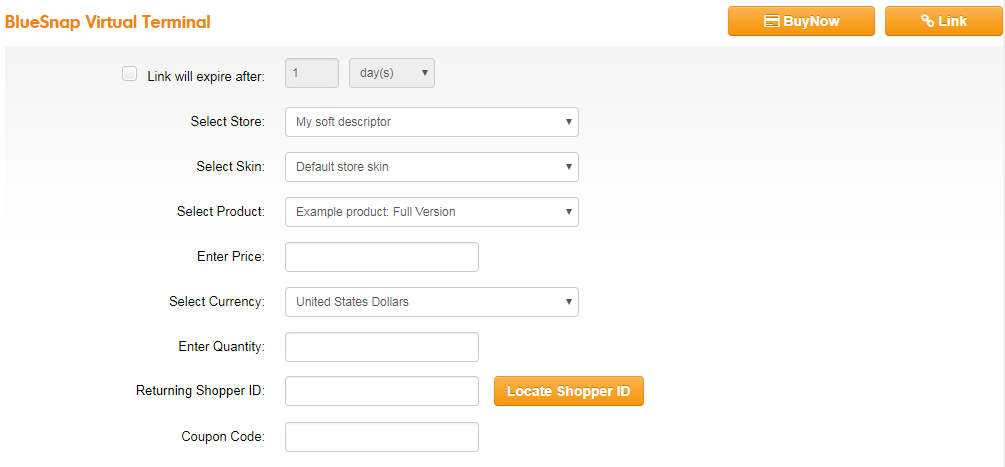
- Click the Link button to generate the payment link.
- Copy the URL by clicking Copy to clipboard.
- Give this URL to the shopper so that they can enter their own payment information in the checkout page.
The Shopper's Experience
When the shopper opens the URL in their web browser, they interact with our BuyNow page. Here, they select their payment method, enter their information, and confirm the order.
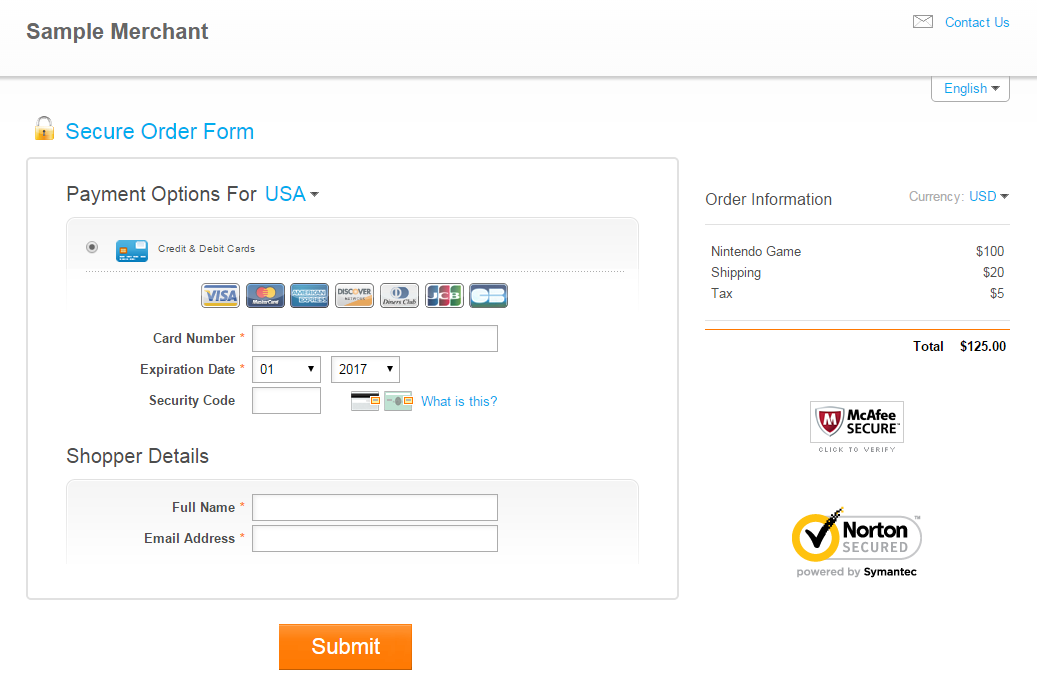
Let customers enter a payment amount
Under certain circumstances, you may want to let your customer enter a payment amount. For example, you may want to send invoices to your shoppers and let them enter their invoiced amount.
Creating a payment link
- In the Merchant Portal, go to Settings > Virtual Terminal Settings.
- Scroll to Product/Contract Selection and select Hide (use Payment Page). This enables the radio buttons used in the next step.
- In Virtual Terminal, select the option to Allow the charge amount to be entered by the customer.
- Change the currency if necessary.
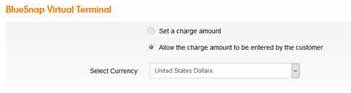
- Click Link button to generate the payment link.
- Copy the URL by clicking Copy to clipboard.
- Send the link to the customer.
When the customer clicks the link, they get a page where they can enter the amount to pay. After the customer clicks Continue, the payment flow proceeds as usual.
Updated about 1 month ago
