OpenCart Setup
Learn how to connect OpenCart's eCommerce platform and BlueSnap's global payment gateway solution.

OpenCart provides an open-source, e-commerce platform, which includes a product catalog, payments, shipping/tax, SEO optimization, and everything in between for you to effectively run your business. By connecting to BlueSnap, you can securely process global credit and debit card payments, and use BlueSnap’s reporting capabilities to better understand and track your business.
Supported Features
3-D Secure
Auth/Capture and Separate Auth and Capture
Built-in Fraud Prevention and Risk Management
Chargeback Management
Credit and Debit Card Processing
Hosted Payment Fields
Multiple Currencies and Multiple Languages
Partner Sandbox Testing
Payment Analytics and Reporting
Payment Optimization
Vaulted Shoppers
Requirements
The BlueSnap extension is supported for OpenCart versions 1.x, 2.x, and 3.x.
OpenCart and BlueSnap Accounts
You must have accounts at both OpenCart and BlueSnap to proceed.
If you need a OpenCart account, go to the OpenCart site to sign up.
If you need a BlueSnap account, go to the BlueSnap website to get started.
OpenCart Software
This guide assumes that you already have the OpenCart software installed and uploaded to your server.
For OpenCart's documentation, click here.
HTTPS Configuration
BlueSnap requires a secure connection to process payments. You need to ensure that your domain is SSL certified and SSL is enabled. Click here to learn how.
Supported Currencies
BlueSnap supports the currencies listed here. We recommend configuring your store to only accept currencies supported by BlueSnap.
Supported Countries
BlueSnap supports the countries listed here. If a shopper is located in one of these supported countries, they will be able to purchase with the BlueSnap payment module.
OpenCart Setup
Step 1: Configure your BlueSnap account settings
Complete these steps in your Merchant Portal for production or sandbox.
-
Get your BlueSnap API credentials and define the authorized IP addresses for your server. Both of these actions are performed on the same page. For instructions, refer to API Credentials.
-
To get paid, you need to configure your payout settings. Refer to Payout for more information.
Step 2: Download and install the BlueSnap extension
The BlueSnap extension is available for download on the OpenCart Marketplace.
- Go to the OpenCart Marketplace, and click DOWNLOAD next to the BlueSnap extension.
-
If you're not logged in to your OpenCart account, you'll be asked to do so.
-
In the Action column, click DOWNLOAD. The zip file will begin downloading to your machine, and it contains extension files for all the supported versions of OpenCart.
-
Depending on your OpenCart version, copy the appropriate file contents to your web root folder.
-
Log in to OpenCart as an admin, and go to Extensions > Payments.
-
Next to the BlueSnap extension, click Install.
You're now ready to begin configuring the extension! Move on to the next step.
Step 3: Configure the BlueSnap extension
If you're not there already, go to Extensions > Payments in your OpenCart admin account.
-
Click Edit next to the BlueSnap extension.
-
Configure the following settings:
| Setting | Description |
|---|---|
| Mode | Select Sandbox for testing. Select Production when you're ready to start accepting live transactions. Note: Make sure this is set toProduction when you're ready to go live. |
| User Key | If you're working in Sandbox mode, enter your Sandbox API user key. If you're working in Production mode, enter your Production API user key. Note: Make sure to enter yourProduction credentials when you're ready to go live. |
| Password | If you're working in Sandbox mode, enter your Sandbox API Password. If you're working in Production mode, enter your Production API Password. Note: Make sure to enter yourProduction credentials when you're ready to go live. |
| Soft Descriptor | A descriptor that will appear on the shopper's billing statement to help them identify the purchase. Descriptors typically contain the business name and a support phone number. |
| Your Server IP | Your web server's IP. This IP will be whitelisted to allow communications between your server and BlueSnap. |
| Debug Enabled | Set this to Yes to have communications between BlueSnap and OpenCart logged. This is helpful during development to troubleshoot any issues that might come up. |
| Total | Defines the minimum amount that an order’s total (in your store’s default currency) must reach for the BlueSnap payment module to become available. |
| Geo Zone | The geographic zone(s) that the BlueSnap payment module applies to. Shoppers in the selected geographic zone(s) will be able to purchase with the BlueSnap payment module. Note: We recommend configuring this setting according to BlueSnap's supported countries. |
When you're done, you can click the Play button on the top right of the page to verify your settings, or click the Save button to save your settings.
Locating Transactions
Every transaction attempt is logged to maintain a detailed history for order management and reconciliation.
Transactions can be located in one of two ways:
Locating transactions using BlueSnap extension
In the Transactions tab of the BlueSnap extension, you'll find a comprehensive list of transactions. With powerful filtering capabilities, you'll be able to quickly locate and view the details.
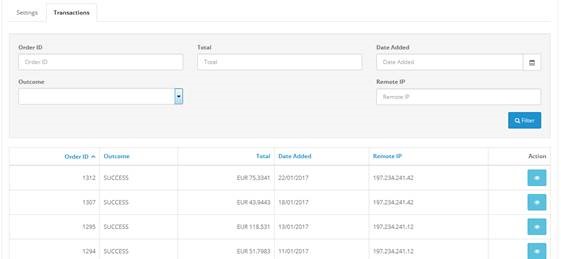
For a more detailed snapshot of a specific transaction, click the icon next to it.
Locating transactions using Orders page
In the Orders page, click the Action tab of the particular transaction to get a detailed snapshot.
Best Practices & Tips
Considering shopper impact of currency conversions
While transactions are placed in your store’s base currency, you might have your store configured to display product prices in multiple currencies. To account for any differences between the currency conversion rates used to display prices on your website and the rates used by the shopper’s issuing bank, we recommend including a note on your checkout page that informs shoppers of potential price variations. For example: “The price listed is approximate and may vary slightly”.
Reporting
Use BlueSnap's reporting capabilities to gain a comprehensive understanding of your business through detailed transaction and payout reports, payment conversion reports, and much more. Reports can be viewed right in your Merchant Portal or pulled using the Reporting API to be parsed or pushed to your third-party reporting tools.
Updated 13 days ago
