Change the Subscription Details
At any point in the subscription, you can change the following for an existing subscription order:
- Quantity — Changes the number of subscriptions to which the shopper is subscribed. (Refer to item 1 in the image below.)
- Billing amount — Enter the new billing amount for 1 subscription contract. This changes the amount to charge the shopper going forward for each upcoming recurring payment. (Refer to item 2 in the image below.)
- Payment date — Changes the date on which the next payment is charged and updates the subscription cycle according to the new date. (Refer to item 3 in the image below.)
- Switch plans — Changes the plan to which the shopper is subscribed. (Refer to item 4 in the image below.)
Remaining Plan Balance
When you switch plans, any balance on the original plan might not be applied in full to the new plan. You should refund any remaining balance left on the original plan to your shopper.
To make these changes, go to the relevant subscription order record.
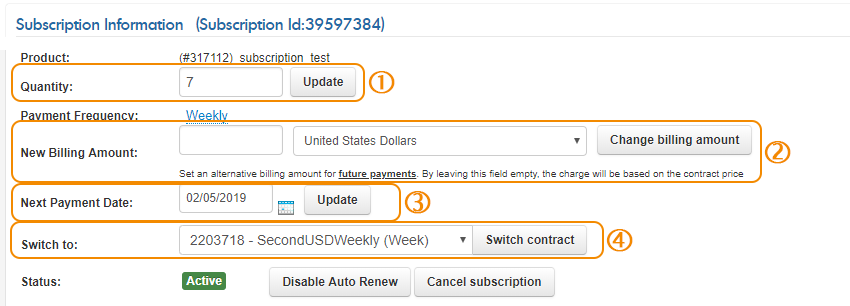
Updated about 2 months ago
