UltraCart Setup
Learn how to connect UltraCart and BlueSnap for global payment processing.

UltraCart provides full-featured, easy to use shopping cart software for merchants to create their online store. By connecting to BlueSnap, you’ll be able to securely process global credit and debit card payments, as well as utilize BlueSnap’s reporting capabilities to better understand and track your business.
Supported Features
Auth/Capture and Separate Auth and Capture
Built-in Fraud Prevention and Risk Management
Chargeback Management
Credit and Debit Card Processing
Multiple Currencies and Multiple Languages
Partner Sandbox Testing
Payment Analytics and Reporting
Payment Optimization
Vaulted Shoppers
Requirements
UltraCart and BlueSnap Accounts
You must have accounts at both UltraCart and BlueSnap to proceed.
If you need an UltraCart account, go to the UltraCart website to sign up.
If you need a BlueSnap account, go to the BlueSnap website to get started.
HTTPS Configuration
BlueSnap requires a secure connection to process payments. You need to ensure that your domain is SSL certified and SSL is enabled.
Supported Currencies
BlueSnap supports the currencies listed here. We recommend configuring your store to only accept currencies supported by BlueSnap.
Supported Countries
BlueSnap supports the countries listed here. If a shopper is located in one of these supported countries, they will be able to purchase with the BlueSnap payment module.
PCI Compliance
Your PCI requirements will be determined during a discussion with your BlueSnap Implementation Specialist.
UltraCart Setup
Step 1: Configure your BlueSnap account settings
Please complete these steps in your Merchant Portal for production or sandbox.
-
Get your BlueSnap API credentials and define the authorized IP addresses for your server. Both of these actions are performed on the same page. For instructions, refer to API Credentials.
Use the IP addresses below for UltraCart's production environment to be used for API calls.
35.169.97.3135.170.241.19064.74.121.264.74.121.568.171.171.13374.116.32.2574.116.32.26
-
In this step, you'll set up your statement descriptor, which is the description that will appear on the shopper's credit card/bank statement for each transaction to help them identify the purchase. Go to Settings > General Settings. In the Branding Settings section, enter a Default Statement (Soft) Descriptor and Support Phone Number (both will appear on the shopper's credit card/bank statement). When you're done, click Submit.
-
To get paid, you'll need to configure your payout settings. Refer to Payout for more information.
Step 2: Configure your UltraCart settings
Follow the steps below to configure BlueSnap as your payment gateway in your UltraCart account.
-
In your UltraCart account, go to Configuration > Checkout > Payments.
-
In the Credit and Debit Cards section, click Connect Single.
-
Select BlueSnap from the list and configure the following settings:
- BlueSnap API User Key: Enter your BlueSnap API user key for production (or sandbox for testing purposes).
- BlueSnap API Password: Enter your BlueSnap API password for production (or sandbox for testing purposes).
- BlueSnap Environment: Select Production (or Sandbox).
- Methods: Select the card types you wish to accept. Note: Please make sure that BlueSnap is the only payment gateway selected.
-
Click Save.
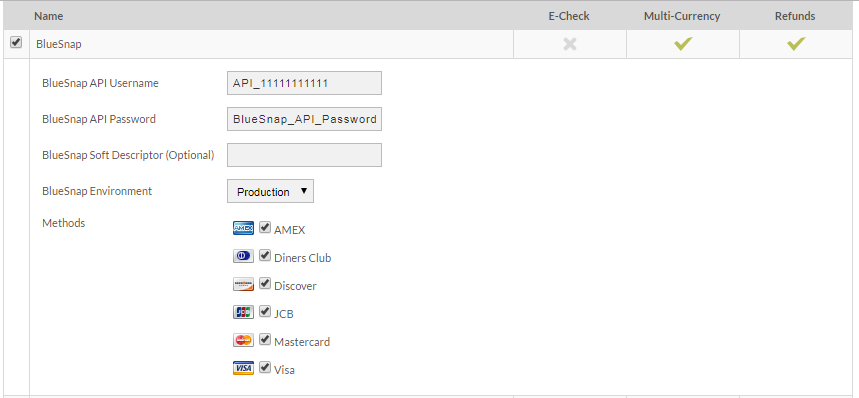
Best Practices & Tips
Considering shopper impact of currency conversions
While transactions are placed in your store’s base currency, you might have your store configured to display product prices in multiple currencies. To account for any differences between the currency conversion rates used to display prices on your website and the rates used by the shopper’s issuing bank, we recommend including a note on your checkout page that informs shoppers of potential price variations. For example: “The price listed is approximate and may vary slightly”.
Reporting
Use BlueSnap's reporting capabilities to gain a comprehensive understanding of your business through detailed transaction and payout reports, payment conversion reports, and much more. Reports can be viewed right in your Merchant Portal or pulled using the Reporting API to be parsed or pushed to your third-party reporting tools.
Updated about 2 months ago
