Upgrade FAQs
Can I try the new Hosted Checkout in the sandbox?
Absolutely! It is a great idea to test before you upgrade, in order to familiarize yourself with the new settings and features.
How do I upgrade to the new Hosted Checkout solution?
Once you’re ready to upgrade, please contact Merchant Support with your request. Our team will switch your account on your behalf.
Is there a cost associated with this migration?
No, this is a completely free upgrade with no additional fees.
How do I know if I’m using BuyNow 1?
If your BlueSnap account is set to BuyNow 1, the following sections display on the left side of your Merchant Portal:

For accounts already using Hosted Checkout, the above sections will be replaced by the following:

I already transitioned from BuyNow 1, so why did I receive a notification?
- You might have received a notification from BlueSnap regarding the upcoming removal of BuyNow 1, even if your BlueSnap account is _already _using our Hosted Checkout. Please make sure that you are not using the older (BuyNow 1) URL structure for any of your checkout pages. For example:
https://www.bluesnap.com/jsp/buynow.jsp?contractId=1234567 - Ensure you have replaced that URL structure with the new Hosted Checkout URL format; for example,
https://checkout.bluesnap.com/buynow/checkout?sku1234567=1&storeid=12345
What are Skins? How do I use them?
In BuyNow 1 we used templates and these have been replaced by skins. To modify your skins, access Checkout Page > Page Design in the left side menu of the Merchant Portal.
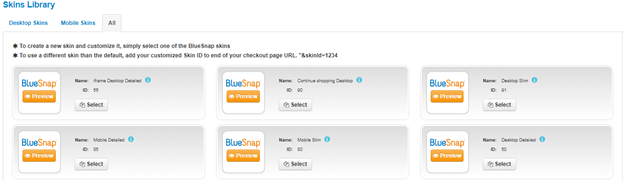
We provide multiple desktop and mobile skins to suit your needs:
- Dekstop Detailed – Single checkout page with full shopper information.
- iFrame Desktop Detailed – Single checkout page designed to be embedded in your website. Select this skin if you would like your shoppers to feel like they haven’t left your website during checkout.
- Desktop Slim – Single checkout page with minimum shopper information fields needed. Select this skin if you would like your shoppers to fill in less personal information on the checkout page.
- Continue Shopping Desktop – A two-page checkout flow allowing your shoppers to add multiple items prior to checkout. You will be requested to enter the URL of the store listing your products.
- Mobile Detailed – Mobile checkout with full shopper information.
- Mobile Slim – Mobile checkout with minimum shopper information needed.
Note:In order to use a skin, please select the skin type of your choosing and name it. Our system will then add the skin to your skin library and you will be able to customize it as you see fit.
Updated about 4 hours ago
