Multiple Payment Methods
Customers can store multiple payment methods associated with a single customer record.
Customers can add payment methods to their records and retain existing methods. Customers can also save one payment method as the primary payment method, which becomes the default payment method for manual and auto payments.
Adding Payment Methods
The first payment method added by a customer is automatically saved as the primary payment method. Each customer can select only one primary payment method.
At checkout, a checkbox labeled Save as primary payment method for future use is available. If selected, the new payment method will be saved as the primary method. If this checkbox is not selected, the payment is processed, but the card is not saved on the customer record. When a customer adds a new payment method, all existing payment methods will remain available for use.
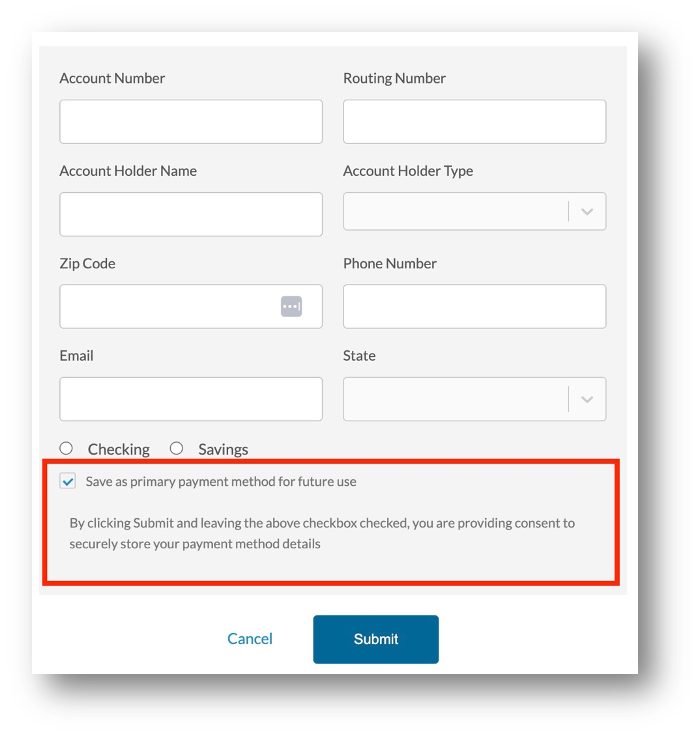
Displaying Payment Methods
All saved payment method information is displayed in a dedicated Payment Methods tab on the Customer Record page and on the Customer Portal account. The last four digits, card brand or bank name of each saved payment method is displayed for reference:
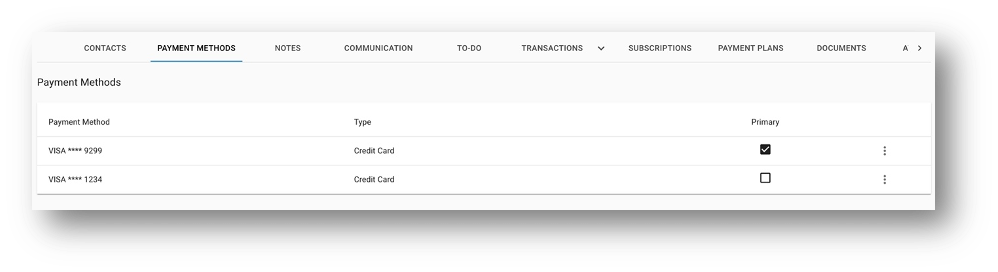 The active primary payment method is displayed on the top block of the customer record:
The active primary payment method is displayed on the top block of the customer record:
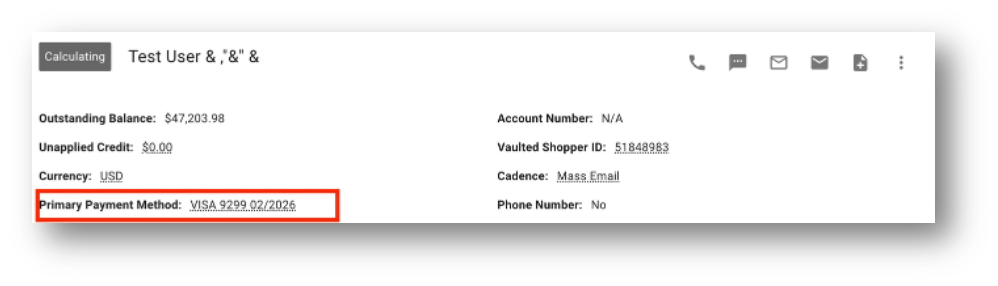
Changing the Primary Payment Method
Note
Auto payments are processed exclusively with the primary payment method.
The primary payment method is the default for all payment types associated with a specific customer account. You and your customers can select and modify the primary payment method. If one of your team members attempt to change the primary payment method in AR account, it is essential to obtain consent from the cardholder before making changes.
Only users with full privilege access for payments can change the primary payment method in the customer account.
Deleting Payment Methods
Both you and customers have the ability to delete payment methods from the customer record.
If the primary payment method is deleted, no other payment method is automatically set as the default. You should collaborate with your customer to manually select an available payment method as the primary.
Note
If no primary payment method is selected, auto payments will not run.
Automatic Card Removal
If a payment attempt results in a hard decline (non-retryable decline error), the associated card is automatically removed from the system.
When a primary card is deleted due to a hard decline, a timeline event is displayed, and internal notifications are sent to the Customer's Owner, Sales Rep, and Account Manager with the following message:
The primary card linked to[Customer’s Name] account has been deleted due to a hard decline. Please note that if the customer is set to autopayments, these won’t run if the card is missing. Please review the account and follow up with the customer if needed.
Customer Portal Features
Customers can manage their payment methods through the Customer Portal. They can view all saved payment methods, select a primary payment method, and add or delete payment methods:
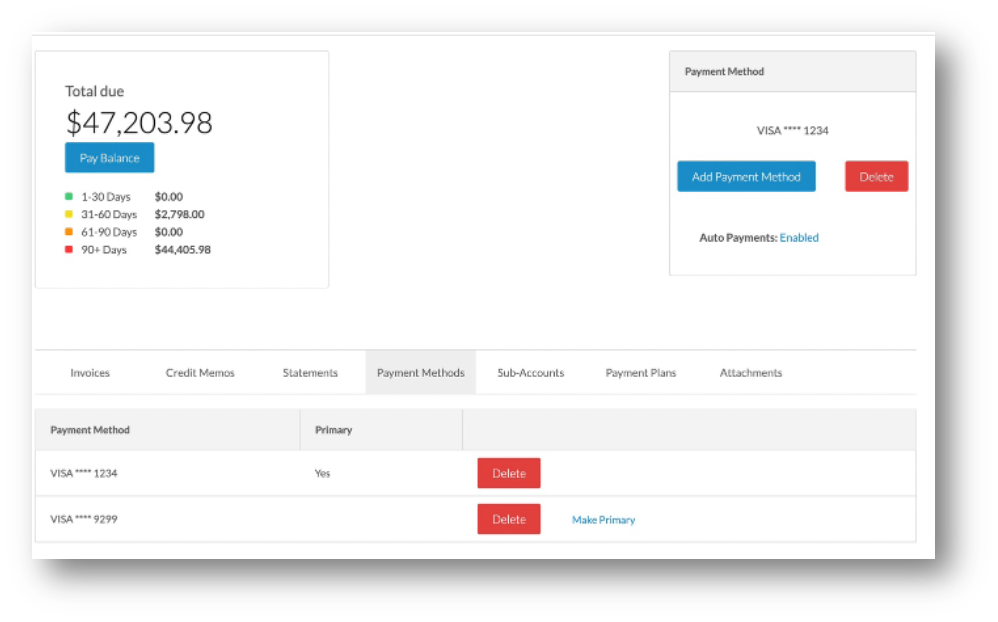
When attempting a payment through a Payment Link or Pay Balance Link, customers can view all saved payment methods on the checkout page. This lets them to select the desired method for each transaction or process with a new payment method:
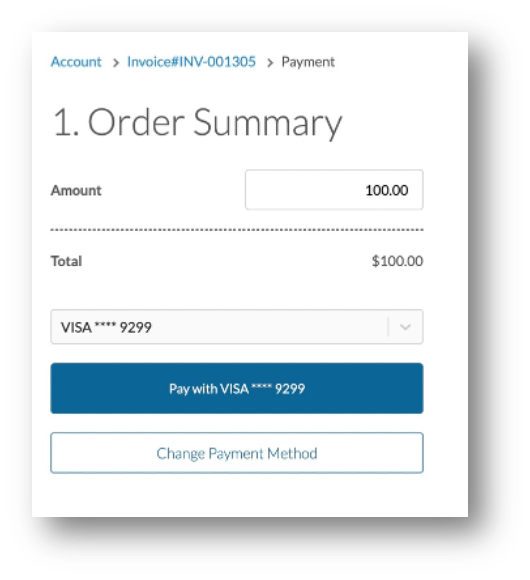
Timeline Events
The following timeline events are visible on the customer record for better tracking of payment method activities:
- Payment Method Not Saved Upon Checkout — This event occurs when a user completes a transaction but does not select the “Save Card” checkbox.
- Payment Method added by Customer and Set as Primary — Triggered when a user adds a payment method and designate it as primary.
- Card Deleted Due to Hard Decline — Indicates the removal of a card that has encountered a hard decline.
- Payment Method Deleted by Customer/User — Captures information about payment methods deleted by a customer or an AR user.
- Primary Payment Method Changed — Records changes made to the primary payment method by a customer or AR user.
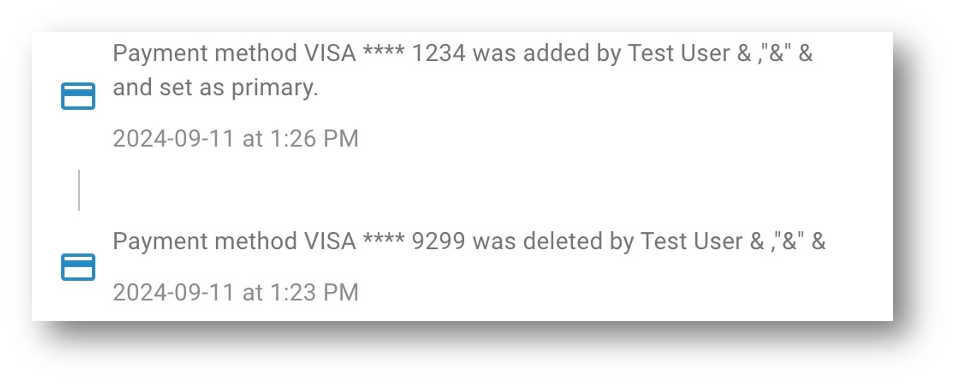
Updated about 1 month ago
