Customer FAQs and Errors
FAQs
What do I do if I have issues creating/editing a customer record?
If your AR Automation account is connected to Accounting System and you are not able to create or edit a customer record in AR system, you should refer to the error message that appears when attempting customer creation or update. The error message indicates the response we receive from Accounting System when there is an attempt to create and push (sync) a customer to your accounting system.
What do I do if I am missing a customer record in AR Automation?
If a customer record is available in the Accounting System, but is missing in AR Automation, please make sure that:
- The customer is not archived in AR Automation (this can be checked by using Filter "Archived", value "Yes").
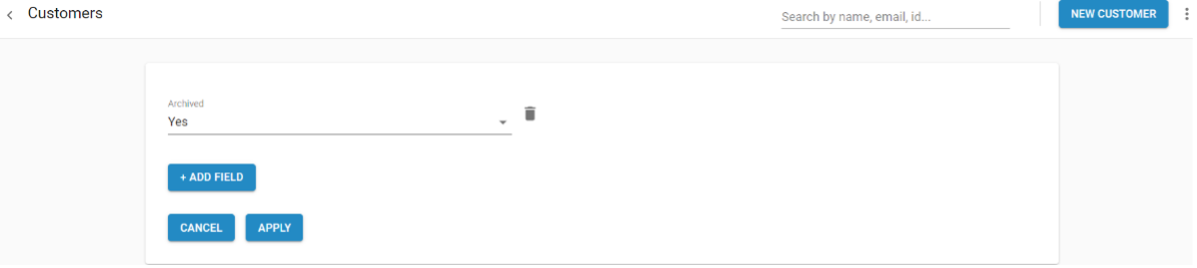
- The customer is marked as "Active" in your Accounting System. If it isn’t, the setting to import all customers (not just active) should be enabled on the Accounting settings page.
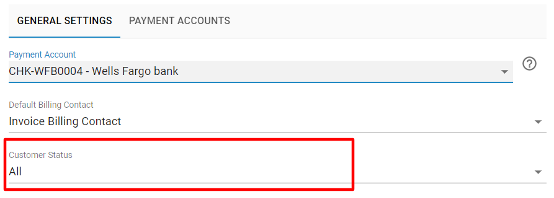
Why can't I edit my customers?
By default and by design, when you've connected your AR Automation account to an accounting or ERP system you cannot edit customer contact information in AR Automation.
This is intended to keep your accounting/ERP system as the source of truth. Changes made to customers in your accounting system will be reflected in AR Automation after the next synchronization. To Initiate a sync right away select the Sync button in the left navigation.
Depending on which system you're connected with (specifically Quickbooks, Xero, and perhaps others) this setting can be overridden to allow contacts to be edited in AR Automation.
How is Customer Health calculated?
AR Automation's Customer Health Score is automatically calculated based on several key factors. We built a proprietary machine-learning algorithm that takes into account your customer's payment history, company type, and demographic data to generate a health score.
You can override the generated score to set your own at any time by selecting the Actions Menu (three dots) from the customer list or customer details page and selecting Change Customer Health.
How can I fix the customer Outstanding Balance if it is incorrect?
Please note that customer Outstanding Balance is being pulled from the Accounting System directly (AR Automation does not calculate the customer's open balance in case the Accounting System is connected to an AR account).
If you notice that a customer has different balance amounts in the AR Automation and Accounting System accounts, you should manually synchronize the customer by clicking the "Re-Sync" button on the customer action menu.
If synchronization does not resolve the issue and you notice the customer has a Total Due balance higher than the customer balance, it's most likely because the customer has an unapplied credit/payment in your accounting system that is lowering the customer balance. Once this credit/payment is applied to the invoice(s) in your accounting system, the customer balance in AR Automation will update and should then match the Total Due balance.
Errors
Unable to create Customer, message=Authentication Failed, status code 401 –
This means that we received an "Authentication failure" from your accounting system. Usually, the authentication failure happens due to password or permission change. To resolve this, disconnect your accounting system account and re-connect it.Duplicate Record Exists Error: The name supplied already exists. : null –
This means that a customer with that name already exists in the accounting system. If there isn't a customer record with that name in your accounting system, it may have been marked as "Inactive" and therefore excluded from search results.
Synchronization Errors
If a customer record cannot be synchronized in AR Automation, the error message is directly from the Accounting System connected to the AR account. The most common customer sync failure errors are:
Duplicate Name Exists Error: The name supplied already exists.: null –
There is already a customer record with that customer name in the accounting system.The contact name XXX is already assigned to another contact. The contact name must be unique across all active contacts.
There is already a customer record with that customer name in the accounting system.Required field “XXX” is missing. [Support ID: ODz%40FEB034%7EYL1kVP0s2fT-xMoWmfHB-AAAAAg] -
The customer you are trying to synchronize does not have the required parameter specified. The error message contains the fields that should be specified on the customer level.The contact name is not valid. < > are not permitted characters.
Invalid character/s are used in the customer name. To resolve this, edit the customer name and initiate sync again.The string "<XXXX,>" in the field "Addr2" is too long.
The string value in a specific field is too long. Shorten the string value and attempt synchronization again.
Updated about 2 months ago
