JotForm Setup
Learn how to connect JotForm and BlueSnap to accept payments directly in your forms.

JotForm is an online form building tool that offers thousands of templates and themes to help users create and publish forms for registration events, product orders, and more. By connecting JotForm and BlueSnap, you can securely accept payments directly from your form.
Supported Features
Auth/Capture and Separate Auth and Capture
Built-in Fraud Prevention and Risk Management
Chargeback Management
Credit and Debit Card Processing
Multiple Currencies and Multiple Languages
Partner Sandbox Testing
Payment Analytics and Reporting
Payment Optimization
Vaulted Shoppers
Requirements
JotForm and BlueSnap Accounts
You must have accounts at both JotForm and BlueSnap to proceed.
If you need a JotForm account, go to the JotForm website to sign up.
If you need a BlueSnap account, go to the BlueSnap website to get started.
Supported Currencies
BlueSnap supports the currencies listed here. We recommend configuring your store to only accept currencies supported by BlueSnap.
Supported Countries
BlueSnap supports the countries listed here. If a shopper is located in one of these supported countries, they will be able to purchase with the BlueSnap payment module.
PCI Compliance
Your PCI requirements are determined during a discussion with your BlueSnap Implementation Specialist.
Before you Begin
Contact an Implementation Specialist to get your account ready. BlueSnap provides you with the gateway credentials you use in Step 2.
JotForm Setup
Step 1: Configure your BlueSnap account settings
Complete these steps in your Merchant Portal for production or sandbox.
-
Get your BlueSnap API credentials and define the authorized IP addresses for your server. Both of these actions are performed on the same page. For instructions, refer to API Credentials.
-
Set up your statement descriptor. The statement descriptor is the description that appears on the shopper's credit card statement or bank statement for each transaction and helps the shopper identify the transaction.
- Go to Settings > General Settings.
- In the Branding Settings section, enter a Default Statement (Soft) Descriptor and Support Phone Number (both appear on the shopper's statement).
- Click Submit.
-
To get paid, you need to configure your payout settings. Refer to Payout for more information.
Step 2: Integrate BlueSnap with your form
Follow the steps below to integrate BlueSnap with your form to add the ability to accept payments.
-
Log in to your JotForm account and open Form Builder.
-
Click Build and click Add Form Element.
-
Click the Payments tab and select BlueSnap.
-
In the BlueSnap Integration panel, configure the following settings:
- API User Key — Enter your BlueSnap API user key for production (or sandbox for testing purposes).
- API Password — Enter your BlueSnap API password for production (or sandbox for testing purposes).
- Payment Type — Select the appropriate option from the list, such as Sell Products, Sell Subscriptions, etc.
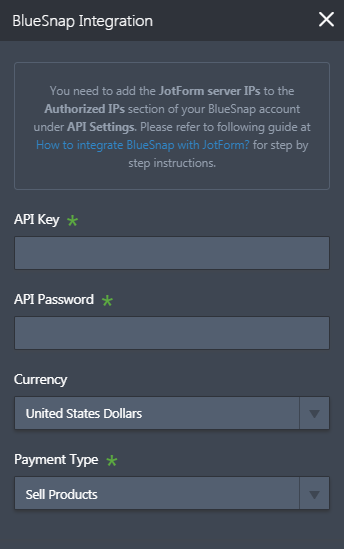
-
(Optional) Click Additional Gateway Settings to configure any additional settings, such as to enable Sandbox mode.
-
Click Continue to complete the form setup process. For detailed instructions on how to build forms, refer to JotForm's documentation.
Best Practices & Tips
Considering shopper impact of currency conversions
While transactions are placed in your store’s base currency, you might have your store configured to display product prices in multiple currencies. To account for any differences between the currency conversion rates used to display prices on your website and the rates used by the shopper’s issuing bank, we recommend including a note on your checkout page that informs shoppers of potential price variations. For example: “The price listed is approximate and may vary slightly”.
Reporting
Use BlueSnap's reporting capabilities to gain a comprehensive understanding of your business through detailed transaction and payout reports, payment conversion reports, and much more. Reports can be viewed right in your Merchant Portal or pulled using the Reporting API to be parsed or pushed to your third-party reporting tools.
Updated about 2 months ago
