Visa Checkout
Visa Checkout (now Click to Pay in the United States) is a digital wallet that securely stores a shopper's payment and shipping details. It supports all major credit and debit card types, including Visa, MasterCard, American Express, and Discover. Visa Checkout yields conversion rates that far exceed traditional checkout and enables your customers to make fast and easy payments across all their devices.
Visa Checkout is supported for shoppers and merchants in the following countries as a simple and secure payment method.
- Argentina (AR)
- Australia (AU)
- Brazil (BR)
- Canada (CA)
- Chile (CL)
- China (CN)
- Colombia (CO)
- France (FR)
- Hong Kong (HK)
- India (IN)
- Ireland (IE)
- Kuwait (KW)
- Malaysia (MY)
- Mexico (MX)
- New Zealand (NZ)
- Peru (PE)
- Poland (PL)
- Qatar (QA)
- Saudi Arabia (SA)
- Singapore (SG)
- South Africa (ZA)
- Spain (ES)
- United States (US) (as Click to Pay)
- United Kingdom (UK)
- United Arab Emirates (AE)
Visa Checkout and Click to Pay in the United States
Visa Checkout in the United States is changing to Click to Pay. For more information, refer to Click to Pay Checkout.
Implementation
We support Visa Checkout in our Hosted Payment Page and in the Payment API.
Refer to:
- Enabling the Visa Checkout Payment Method
- Visa Checkout in a Hosted Payment Page
- Implementing Visa Checkout via the BlueSnap API
Enabling the Visa Checkout Payment Method
Follow these steps to enable the Visa Checkout payment method in your BlueSnap account:
- Log in to your account in the Merchant Portal.
- Go to BlueSnap Checkout > Payment Methods.
- Select Show next to Visa Checkout, and then click Submit.
If you are using a Hosted Payment Page, the Visa Checkout payment method appears once you complete this step. For details about the shopper experience, refer to Visa Checkout in a Hosted Payment Page.
If you are using the BlueSnap API, refer to Implementing Visa Checkout via the BlueSnap API to finish implementing Visa Checkout in your checkout pages.
Visa Checkout in a Hosted Payment Page
If you are using a Hosted Payment Page, you simply need to enable this payment method in order to have it offered on your checkout pages. For instructions, refer to Enabling the Visa Checkout Payment Method.
Shopper Experience
Step 1: Shopper clicks the Visa Checkout button on the checkout page
Note: As mentioned above, this Visa Checkout button is automatically replaced with the Click to Pay logo.
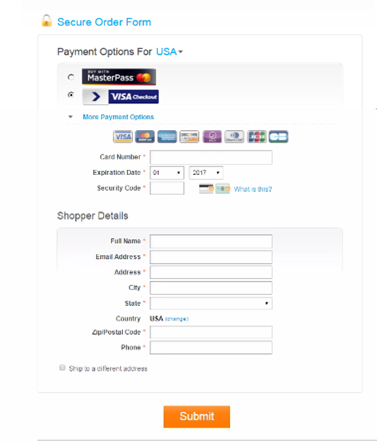
Step 2: Visa Checkout lightbox opens
The lightbox opens on top of the existing checkout page, and the shopper logs in to Visa Checkout. The shopper can also create a new Visa Checkout account.
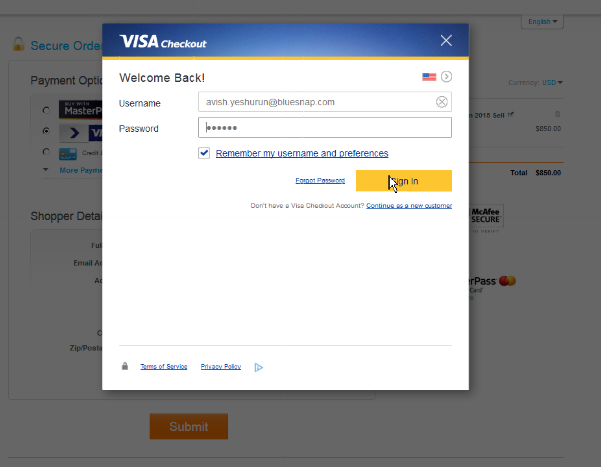
Step 3: Shopper confirms payment card, billing, and shipping
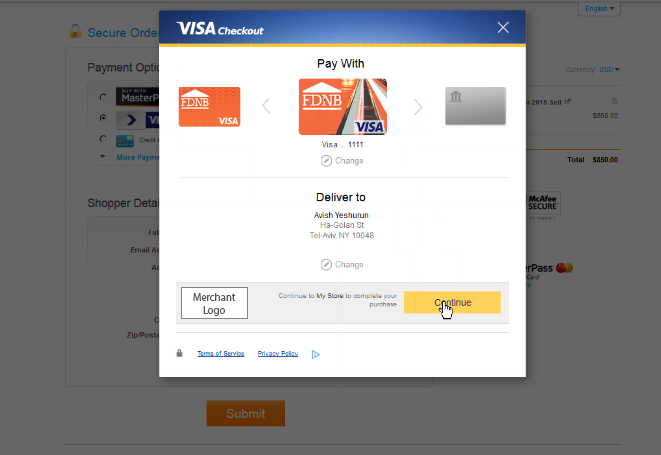
Step 4: Shopper completes checkout
The shopper is redirected back to the checkout page. The relevant card type is highlighted and the shopper's information from Visa Checkout is displayed (read-only). The shopper clicks Submit to complete the purchase and initiate the payment.
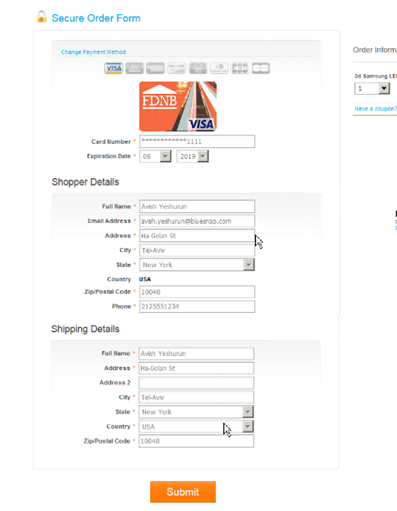
Sandbox Testing
To test the Visa Checkout flow, you'll need a test Visa Checkout account with a test card added. You may use the following card:
CCN: 4761349750010326
CVV: 747
Exp: 12/2025
Updated about 2 months ago
