Cancel a Subscription
There are multiple ways you or your shopper can cancel a subscription:
For the merchant
- Reach out to our support team
- Use the order locator (refer to the section below)
- Use our APIs: Use our API to allow shoppers to easily cancel through your website or other communications.
Cancel Using Order Locator
To cancel a subscription, go to the subscription order record and click Cancel subscription.
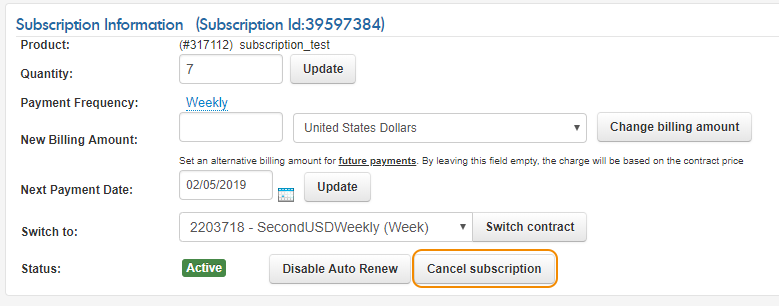
Tip
To find a subscription order record, go to Find a Transaction, enter the info required to locate the order, and click Locate. In the results, click the subscription you want to cancel.
The subscription is canceled immediately, but no refund is incurred. If you prefer to keep the subscription active until the next payment is due, use the Disable Auto Renew option instead (refer to Disable or enable subscription auto-renew).
Tip
To reactivate the subscription order, click the Reactivate subscription button in the subscription order record.
For the shopper
- Per the card brand rules, e-commerce merchants that offer a subscription must have an online cancellation link that the shopper can easily locate on the merchant website. Email reminders must reference this link in order invoices, reminders, and billing.
- Use the cancellation link in the email order receipt or subscription-related emails. This is provided by default in BlueSnap's email templates, but merchants that are using their own emails are responsible for ensuring they provide similarly accessible links.
- Use the Shopper Control Panel. If your shoppers have access to our Shopper Control Panel, then they can cancel the subscription from there.
Updated 21 days ago
