Enabling Payment Methods
To enable or disable specific payment methods, such as PayPal, Visa Checkout, Apple Pay, Google Pay™, wire transfer, or other payment methods, go to BlueSnap Checkout > Payment Methods in the left menu of the Merchant Portal.
Then select Show or Hide next to the relevant payment methods.
For details about BlueSnap's supported payment methods by geography, refer to supported payment methods.
Enable/Disable Specific Cards
All merchants have the option to specify which cards they would like to accept in their store.
-
Click Modify next to Card Payments.
-
Select which cards you want to enable or disable. The cards with a checkmark (✓) are enabled. All cards are enabled by default.
Note
All other card options not in the list are automatically enabled, if that card is supported by BlueSnap (refer to Supported Credit Cards).
- When you are done, click Submit.
What happens if a shopper enters a card brand/type that is disabled?
The result depends on your BlueSnap integration. Refer to the following.
BuyNow Page Integrations
Shoppers get an error message and have the ability to try the purchase again with a different card.
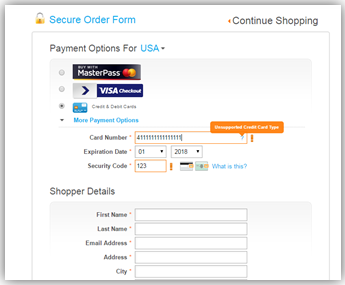
Note
Apple Pay and PayPal are not supported when using iframe.
API Integration
If a disabled card type is submitted in a transaction request to BlueSnap, an error is returned in the response and the payment is not processed. We recommend that you communicate to the shopper that the card type is not supported in your store and that they should try again with a different card.
Minimize checkout friction
On your website, explain which cards are supported prior to the shopper reaching the checkout page.
Updated about 2 months ago
