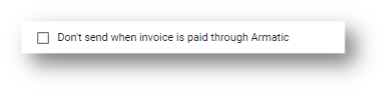Use Cases for Cadences
Below you can find use cases describing situations where you might use AR Automation, along with a potential solution for each. The solutions included the cadence conditions you may use for each specific scenario, examples of cadence content, and some helpful tips.
Please note that each cadence may include multiple steps, with each step representing a different communication to the customer at various intervals. For example, the first step may be an email reminder sent on the day the invoice is due, while the second step may be a phone call or SMS message sent a few days later.
- Use Case 1: Payment Reminders
- Use Case 2: Welcome Email
- Use Case 3: Payment Status Update
- Use Case 4: Subscription Renewal or Suspension
- Use Case 5: Payment Plan
- Use Case 6: Statements
Use Case 1: Payment Reminders
One of the most common use cases for cadences is to send payment reminders to customers who have not yet paid their invoices. You might set up a cadence that sends an email reminder to customers 7 days after an invoice is due, and then sends additional reminders at 14 days, 21 days, and 30 days past due. This can help ensure that customers are aware of their outstanding balances and are prompted to make payment.
Example
You are a company that imports one-time invoices from accounting systems and wants to make sure that your customers are receiving invoices when they are created and payment reminders before and after invoices are past due.
Cadence
You can use the Payment Reminders and Follow Ups cadence in your AR account for payment reminder purposes.
Potential Solutions
1. Add the cadence condition "Send an email when an invoice has been created"
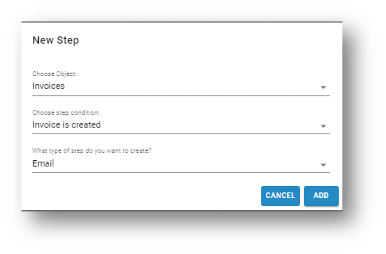
Subject: New Invoice Created
Body:
Dear {{full_name}},
We wanted to let you know that a new invoice has been created for your account. The invoice number is {{invoice_number}} and the total amount due is {{amount_due}}.
You can view your invoice and make a payment by following this link:
{{{invoice_button}}}
If you have any questions or concerns about this invoice, please don't hesitate to reach out to us at {{organisation_email}}.
Thank you for your continued business with us.
Best regards,
{{organisation_name}}
2. Create a cadence condition “Send an email [5] days before an invoice is due”
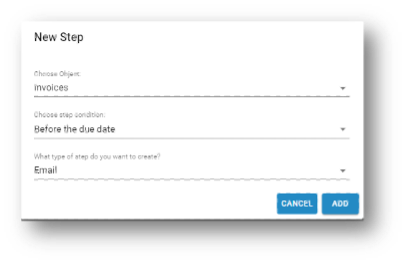
Subject: Friendly Reminder that your invoice {{invoice_number}} is coming due
Body:
Hello {{company_name}}!
This is just a friendly reminder that invoice {{invoice_number}} for {{invoice_amount}} is due on {{due_date}}. Let us know if there are any questions.
If you would like to pay this invoice online, please click this link: {{{invoice_button}}}
You can also view your payment history and save payment methods via our customer portal, login or request access here [hyperlink].
Please email {{organisation_email}} if you have any questions.
Thank you,
{{organisation_name}}
3. Add a cadence condition “Send an email [10] days before an invoice is due”
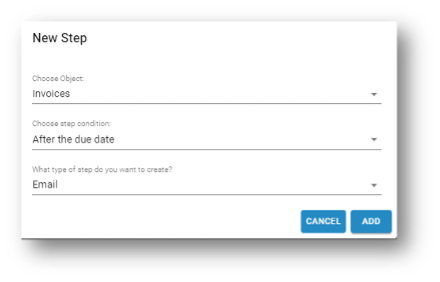
Subject: Follow up on outstanding Invoice {{invoice_number}}
Body:
Hello {{company_name}},
Invoice {{invoice_number}} is now past due. If payment has already been made, thank you and please disregard this message. Otherwise, please make payment at your earliest convenience. Payment can be made using the link below:
{{{invoice_button}}}
Please do not hesitate to contact us if you have any questions.
Thank you very much for your attention to this matter and your continued business.
{{organisation_name}}
{{organisation_phone}}
{{organisation_website}}
Use Case 2: Welcome Email
You may want to welcome new customers and ensure they have all the information they need to use your product or service. The cadence would be triggered when a new customer is created, sending the welcome email.
Example
You would like to thank all new customers signing up and recommend they add a payment method to their account and sign up for a customer portal account.
Potential Solutions
1. Add a cadence condition “Send an email Send an email 0 days after customer record is created”
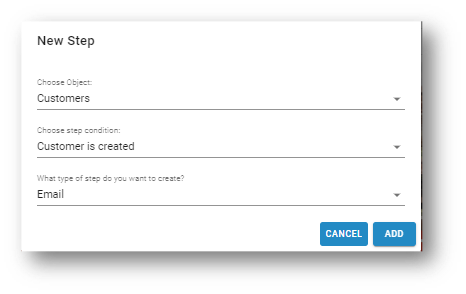
Subject: Welcome to {{organisation_name}}! Add Payment Method and Create Customer Portal Account
Body:
Hello {{display_name}},
Welcome to {{organisation_name}}! To start using our service, we recommend that you add a payment method and create a customer portal account. Please click the "Update Billing Information" button below to input your payment method of choice.
{{{payment_method_link}}}
You can also create a Customer Portal account to be able to view your account balance, invoices and manage your payments.
-
Click on the following button to access the customer portal login page {{{customer_portal_button}}}
-
Click on Request Access button.
-
Enter your email address and then follow the instructions to create your account.
Let us know if you have any questions or concerns,
Thank you,
{{organisation_name}}
Use Case 3: Payment Status Update
Cadences can be an effective tool to manage and communicate with customers regarding their payment status updates, such as payment declines or confirmations. Below are some examples of how cadences can be used for payment status updates.
Example
- Payment Decline: When a customer's payment is declined, a cadence can be automatically triggered to follow up with the customer and request a new payment method.
- Payment Confirmation: After a successful payment, a cadence can be triggered to confirm the payment. The cadence can include a thank you message, details about the payment (e.g., date, amount, invoice number), and instructions for accessing the customer portal to view their payment history. This condition works for payments recorded/processed in AR Automation.
- Invoice is Paid: If you record payments in your accounting system and want to trigger communication for customers you can use the Invoice is Paid condition. It will be triggered when the invoice balance turns to $0. This condition can be used as a receipt for payments recorded in your accounting system.
- Auto Payment Reminder: Cadences can also be used to remind customers of upcoming automatic payments.
Best Practice
If you want to use both payment receipt conditions (Payment Confirmation and Invoice is Paid) together and you do not want to trigger 2 conditions for one payment, you can enable the setting Don't send when invoice is paid through Armatic for the Invoice is Paid condition. This way it will only trigger the condition if payment is recorded in the accounting system.
Potential Solutions
1. Add the cadence condition “Send an email when a payment fails”
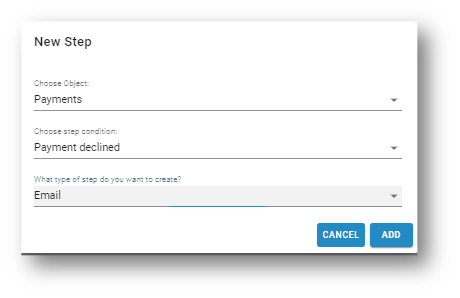
Subject: Payment Declined - {{organisation_name}}
Body:
Hello {{display_name}},
We recently attempted to charge for your invoice {{invoice_number}} for {{payment_amount}} via {{payment_method}} however unfortunately the payment has been declined.
To avoid any late fees or further complications, please take the necessary steps to update your payment information or resolve the issue with your bank as soon as possible.
To update the payment information on file please click this link {{{payment_method_link}}}.
Thank you for your prompt attention to this matter, and we appreciate your business.
Best regards,
{{organisation_name}}
2. Add the cadence condition “Send an email when a payment is processed successfully”
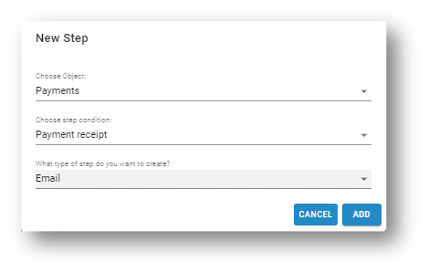
Subject: Payment Received - {{organisation_name}}
Body:
Hello {{display_name}},
We are writing to confirm that we have received your payment of {{payment_amount}} via {{payment_method}}
Please note that you can always review your account information and payment history by logging in to your customer portal.
{{{customer_portal_button}}}
Best regards,
{{organisation_name}}
3. Add a cadence condition “Send an email when an invoice has been fully paid”
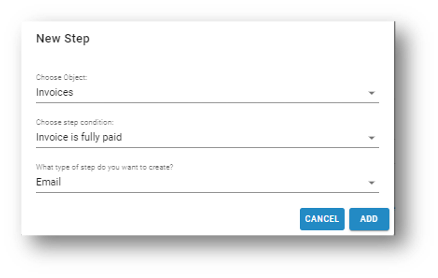
Subject: Payment Confirmation: Invoice {{invoice_number}} has been Paid
Body:
Hello {{display_name}},
We're pleased to inform you that your invoice {{invoice_number}} has been paid in full. Thank you for your prompt payment!
If you have any questions about this payment or any other invoices, please don't hesitate to contact us. We're always here to help.
Best regards,
{{organisation_name}}
4. Add the cadence condition “Send an email 1 day before the next auto charge”
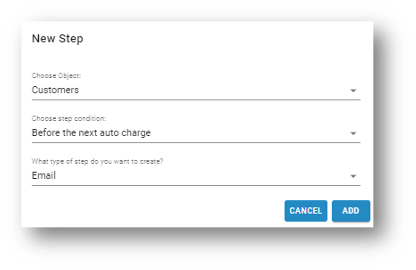
Subject: Reminder - Upcoming Auto Charge for {{organisation_name}}
Body:
Hello {{display_name}},
This is just a friendly reminder that your upcoming auto charge for {organisation_name}} is scheduled for tomorrow, {{tomorrow}}.
Please note that the current balance that will be paid with the auto payment is {{customer_balance}} and with payment method {{payment_method}}.
If you want to pay balance manually you can process payment by the following link {{{pay_balance_link}}}
Best regards,
{{organisation_name}}
Use Case 4: Subscription Renewal or Suspension
The Subscription Cadence Reminders would be useful for companies that use AR Automation subscription module for generating invoices automatically.
Example
- Before Subscription Renewal: The cadence can be triggered when a customer's subscription is about to renew, and an invoice is automatically generated.
- Subscription is canceled: Cadence can send an email notification to the customer when their subscription is canceled. The email may thank the customer for their business and inform them of any next steps they need to take
- Before Subscription End Date: Cadence can send an email reminder to the customer a specified number of days before the subscription end date. This email would remind the customer that their subscription is about to end and provide them with options to renew or upgrade their subscription.
Potential Solutions
1. Add a cadence condition “Send an email 3 days before next renewal”.
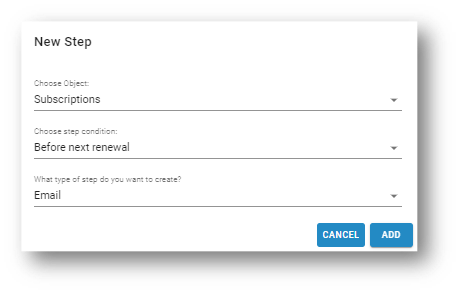
Subject: Your subscription will renew in 3 days\ Body:
Dear {{display_name}},
We wanted to remind you that your subscription with {{organisation_name}} will renew in just 3 days. As part of this process, an invoice will be automatically generated and payment will be processed using the payment method on file {{payment_method}}.
Please ensure that your payment information is up-to-date and that you have sufficient funds available to cover the cost of the renewal. If you need to update your payment information, you can do so by following this link: {{{payment_method_link}}}
Best regards,
{{organisation_name}}
2. Add a cadence condition “Send an email when a subscription has been canceled”.
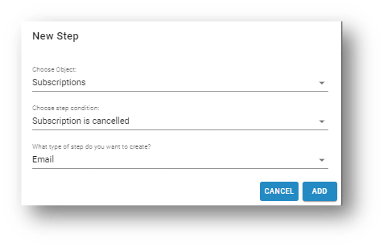
Subject: Your subscription has been canceled\ Body:
Dear {{display_name}},
We have not received payment for your subscription. This could be due to not being able to process your credit card, or not receiving your check. To revise your payment details, please click {{{pay_balance_link}}}.
Until we are able to resolve this issue, your subscription is suspended due to non-payment. We hope this is just a mixup and look forward to resolving this with you quickly. If you have any questions, don’t hesitate to contact us at {{organisation_email}}.
Best regards,
{{organisation_name}}
3. Add a cadence condition “Send an email 7 days before subscription ends”.
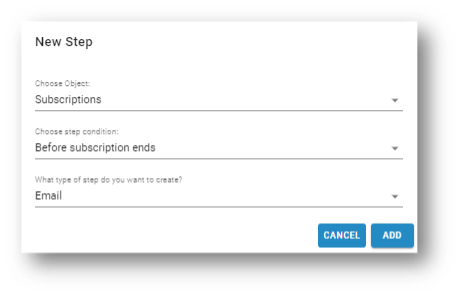
Subject: Subscription Reminder - Your Subscription with {{organisation_name}} Ends Soon!\ Body:
Dear {{display_name}},
We wanted to remind you that your subscription with us is coming to an in {{in_7_days}}. We hope you've enjoyed our services and we would love to have you continue your subscription with us.
If you wish to continue using our service please contact us at c
Best regards,
{{organisation_name}}
Use Case 5: Payment Plan
The Payment Plan Cadence can be applied to a Payment Plan that is created for a specific customer. A Payment Plant includes a set schedule of payments to be made over a specific period of time to pay off the outstanding balance.
Payment Plan cadence steps are designed to help ensure that customers are reminded about upcoming or missed payments. Please note, if an invoice is subject to a Payment Plan, it will not be included in the Invoice Cadence. Instead, the customer will receive communications related to that invoice based on a Payment Plan Cadence, if one exists.
Example
- Before Payment is due: The Before Payment is Due use case involves triggering a cadence to send communication to the customer prior to the payment due date for a Payment Plan. The goal of this cadence condition is to remind the customer of the upcoming payment and encourage timely payment. The cadence can be set to trigger a specified number of days before the payment due date, and the communication can be delivered via email, SMS, or other channels.
- After Payment is due: The After Payment is Due is a cadence condition triggered when payment becomes past due. This cadence can be used to send payment reminders and follow-up communications to the customer to encourage payment at various intervals after the payment due date.
- Oldest payment exceeds past due threshold: this cadence condition applies when a customer has an outstanding balance on their account and is enrolled in a Payment Plan. The cadence is triggered when the oldest payment in the payment plan exceeds the past due threshold. For instance, when the oldest payment is exactly 30 days past due.
Potential Solutions
1. Add a cadence condition “Send an email 5 days before a payment is due”.
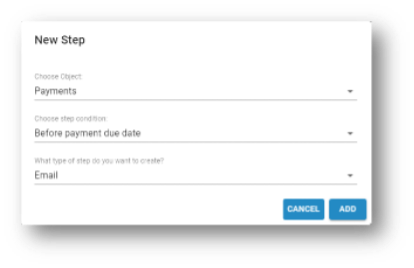
Subject: Reminder - Payment Due in 5 Days
Body:
Dear {{full_name}}
Your next payment in your payment plan in the amount of {{payment_amount}} is due in 5 days. Please remit payment at your earliest convenience.
To make a payment, please follow this link: {{{invoice_button}}}
Thank you for your business - we appreciate it very much.
Best regards,
{{organisation_name}}
2. Add a cadence condition “Send an email 8 days after a payment is due”.
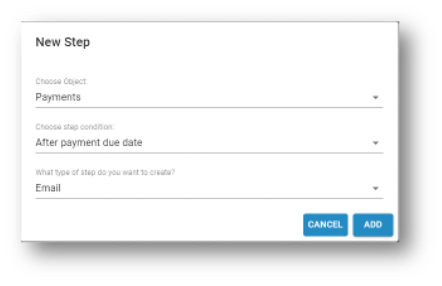
Subject: Payment Reminder: Payment Plan is Past Due
Body:
Dear {{full_name}}
Your monthly payment in your payment plan in the amount of {{payment_amount}} is 15 days past due. We kindly request that you submit your payment as soon as possible to avoid further delays and late fees.
You can easily make a payment by following the link below: {{{invoice_button}}}
Thank you for your business and prompt attention to this matter.
Best regards,
{{organisation_name}}
3. Add a cadence condition “Send an email when the oldest payment is exactly 30 days past due”.
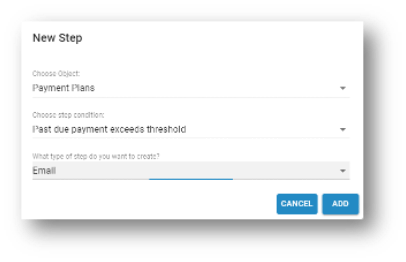
Subject: {{organisation_name}} - Your installment payment is overdue
Body:
Hello {{full_name}},
Your payment of {{payment_amount}} for your payment plan is now overdue. Please note that we may need to take further action on your account if payment isn't received shortly.
If applicable, please confirm that we can process the payment method on file. If you need assistance or wish to discuss alternative payment arrangements, please give us a call at {{organisation_phone}}.
Thank you for your business!
{{{organisation_logo}}}
{{organisation_phone}}
{{organisation_email}}
{{organisation_website}}
Use Case 6: Statements
The use case is to send monthly statements to customers that include all open invoices, unapplied payments, and unapplied credit memos. The statements serve as a reminder to customers of their outstanding balances and encourage them to make a payment to bring their account up to date.
Example
The statement conditions can be added to the main cadence as additional steps to ensure customers receive statements on a specific day of the month or when they have a specific number of invoices. The customers can receive statements regardless of whether or not they have an outstanding balance.
Potential Solutions
1. Add a cadence condition “Send a statement on every 28th day of the month”.
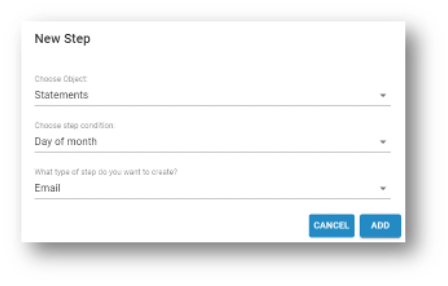
Subject: Your Monthly Statement
Body:
Dear {{display_name}}
Your latest monthly statement is attached for your records.
To pay your balance by Credit Card / ACH, please click: {{{pay_balance_link}}}
To log in to your Customer Portal account, please click login or request access.
We appreciate your business, and we look forward to hearing from you shortly.
Sincerely,
{{organisation_name}}
Updated about 2 months ago