Microsoft Business Central
By connecting AR Automation and Microsoft Business Central, you can:
- Easily import invoices and customers into the AR Automation system.
- Embed Payment Link into invoices and templates so customers can easily pay.
- Enable customers to securely store their preferred payment methods for hassle-free payments.
- Directly charge invoices to AR Automation account.
- Automate invoice charging by setting up auto payment rules.
Connecting Microsoft Business Central and AR Automation
Step 1: Connect Top-Level AR Automation Account and Microsoft Business Central
To establish the initial connection between AR Automation and Microsoft Business Central, follow these steps:
- If you do not have a top-level AR Automation account, create one.
- Log in to this account.
- Navigate to Account > Accounting settings within your AR Automation account.
- Select the option to connect to Microsoft Business Central and provide the authentication credentials.
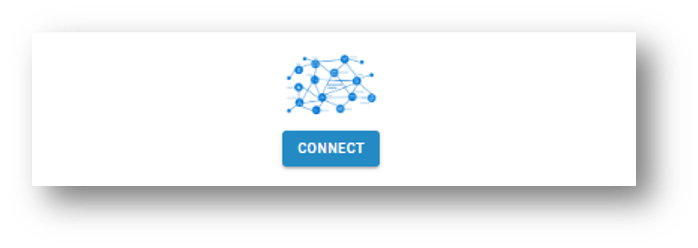
- Select the required environment: sandbox or production.
Step 2: Setting up Child AR Automation Accounts
After successfully connecting the top-level company/account to Microsoft Business Central, child companies (sub-accounts) are created in AR Automation to correspond to the companies within Microsoft Business Central. These sub-accounts will handle data synchronization.
To configure the connection for a specific child company:
- Switch to the top-level company within AR Automation.
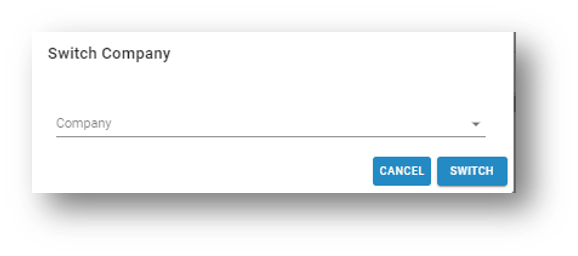
- Navigate to Settings > Company Profile within the child company.
- Complete the company profile information as required.
- Navigate to Account > Accounting > Payment Accounts and choose the submittable payment accounts for each currency you plan to use.
You must create Payment Accounts in your Business Central account. Then you can choose them as the Submittable Payment Accounts for each child company. This is highly recommended for the payments synchronization.
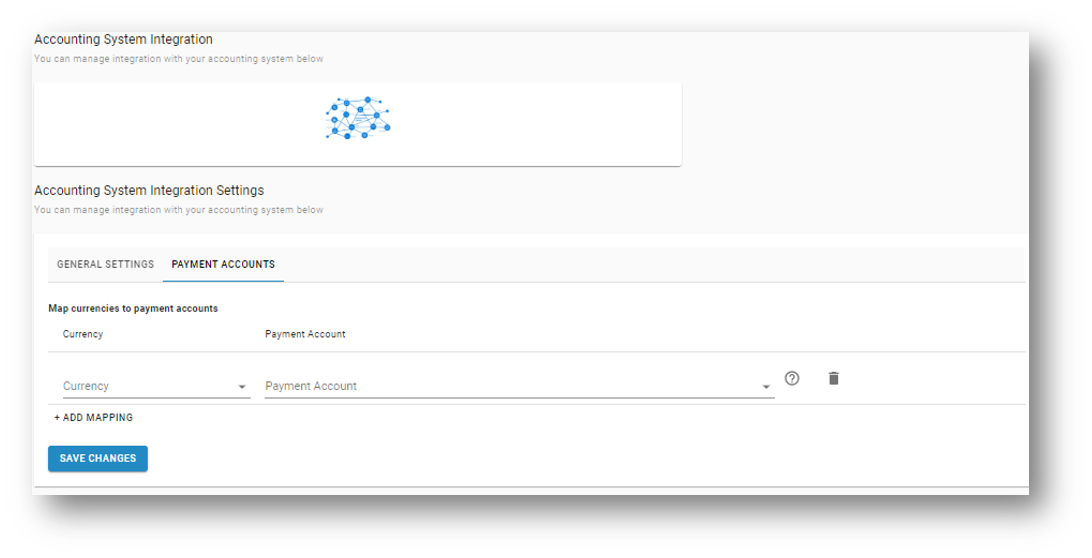
Once these steps are complete, data synchronization for customers and invoices begins for the respective child companies in Microsoft Business Central.
Synchronization Capabilities
Integration with Microsoft Dynamics Business Central offers the following synchronization capabilities:
- Invoice and Customer Data Import: Easily import invoice and customer data from Microsoft Dynamics Business Central into AR Automation.
- Export Payments to Cash Receipts Journal: Payments processed through AR Automation are seamlessly exported to a specific Payment Account in Microsoft Dynamics Business Central.
- Automatic Payment Application: Payments received through AR Automation are automatically applied to corresponding invoices in Microsoft Dynamics Business Central. Payments can be applied to one or multiple invoices within Microsoft Dynamics Business Central.
Updated about 2 months ago
