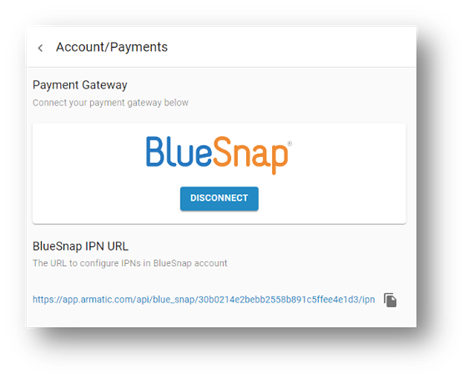Connect to BlueSnap
Extend AR Automation's capabilities by connecting to BlueSnap's global payment processing platform. You can accept payments for invoices and create payment plans, subscriptions, automatic billing rules, and more.
Supported features
3-D Secure
Auth/Capture
Built-in Fraud Prevention and Risk Management
Chargeback Management
Level 2 Data Compliant
Merchant-Managed Subscriptions
Multiple Currencies and Multiple Languages
Partner Sandbox Testing
Payment Analytics and Reporting
Payment Methods: ACH/ECP, Apple Pay, Credit/Debit Cards, Google Pay, PayPal, and SEPA
Payment Optimization
Vaulted Shoppers
Connecting BlueSnap and AR Automation
Requirements
AR Automation and BlueSnap accounts
You must have an AR Automation account and a BlueSnap account to proceed.
If you need an AR Automation account, go here to sign up.
If you need a BlueSnap account, go to the BlueSnap website to get started.
Supported currencies
We recommend configuring your account to accept only BlueSnap Supported Currencies.
Supported countries
BlueSnap Supported Countries. If a client is located in one of these supported countries, they can pay their invoice with the BlueSnap payment module.
PCI compliance
A PCI-compliance level of SAQ-A is required.
Step 1: Configure your BlueSnap account settings
Complete these steps in your BlueSnap Merchant Portal for production or sandbox.
-
Get your BlueSnap API credentials and define the authorized IP addresses below. Both of these actions are performed on the same page; for instructions click here.
3.227.210.835.168.241.23244.194.124.14244.194.213.15052.200.228.13352.54.179.192
-
Set up your statement descriptor. The statement descriptor is the description that appears on the client's credit card statement or bank statement for each transaction and helps the client identify the transaction.
- Go to Settings > General Settings.
- In the Branding Settings section, enter the following. (Both appear on the client's statement.)
- Default Statement (Soft) Descriptor: Up to 20 characters
- Support Phone Number: 7–12 digits
- Click Submit.
-
To get paid, you must configure your payout settings. Refer to Payout for more information.
Step 2: Configure your AR Automation settings
Follow the steps below to configure BlueSnap as your payment gateway in your AR Automation account.
-
Log into your AR Automation account, and go to Account > Payments.
-
Under BlueSnap Integration, click Connect.
-
To connect to BlueSnap, enter your BlueSnap API Username and Password (using the values from Step 1).
-
Click Connect.
Apple Pay
If you want to accept Apple Pay, please contact merchant support to have it enabled for your account.
Step 3: Enable Webhook settings
Payment statuses are synced from BlueSnap to the AR Automation account using webhooks. We set up the server and URL on our end—all you need to do is configure the webhook settings in your BlueSnap account.
IPN URL
You can find your webhook URL in the AR Automation account.
Click your initials in the lower-left corner and go to Account > Payments.
The BlueSnap IPN URL section provides your unique IPN URL.
Next, you enable webhook settings on your BlueSnap account. Find a step-by-step guide on enabling webhooks here.
You must enable the following webhooks on your BlueSnap account settings to ensure payments are imported:
ChargeCC Status ChangedDeclineAuth OnlyDeclineRefundAccount UpdaterVaulted Shopper
Tracking payments
Payments are tracked in your AR Automation account under Transactions > Payments and are logged in your accounting system. Any invoice paid in full is automatically removed from future payment reminders and is marked as Paid in your accounting system.
Your BlueSnap Merchant Portal also provides an array of valuable features for payment tracking and analytics. For example, your account dashboard provides a snapshot of your account, including your current account balance, sales, and conversion metrics. In addition, BlueSnap's reporting capabilities let you view your data in meaningful ways. For example, the Transaction Details report provides detailed information (such as payment details and payer information) about each transaction.
BlueSnap and AR Automation SSO
BlueSnap's single sign-on (SSO) feature allows you to conveniently access your AR Automation account from your BlueSnap Merchant Portal, without having to enter another set of login credentials.
Requirements
- Your BlueSnap and AR Automation accounts must be connected. Click here for instructions.
- Your BlueSnap admin email must be the same as your AR Automation username.
You can set your BlueSnap admin email in Settings > General Settings in your BlueSnap Merchant Portal. - Contact your Implementation Manager or Merchant Support to have SSO enabled.
Flow
In your BlueSnap Merchant Portal, click Integrations > Armatic Login. You are directed to your AR Automation Console. If you have multiple AR Automation accounts that share the same email, you are directed to the most recent active account.
Best practices & tips
Reporting
Use BlueSnap's reporting capabilities to gain a comprehensive understanding of your business through the detailed transaction and payout reports, through payment conversions reports, and much more. Reports can be viewed right in your BlueSnap Merchant Portal or pulled using the Reporting API to be parsed or pushed to your third-party reporting tools.
Consider the impact of currency conversions
While some transactions may occur in your base currency, you might have your account configured to display product and service prices in multiple currencies. To account for any differences between the currency conversion rates used to display prices on your website and the rates used by the client's issuing bank, we recommend including a note on your checkout page that informs clients of potential price variations. For example: “The price listed is approximate and may vary slightly."
Next: Set Up Automation Rules (Cadences)
Updated about 2 months ago