NMI Setup
Use this guide to learn how to connect NMI and BlueSnap for global payment processing.
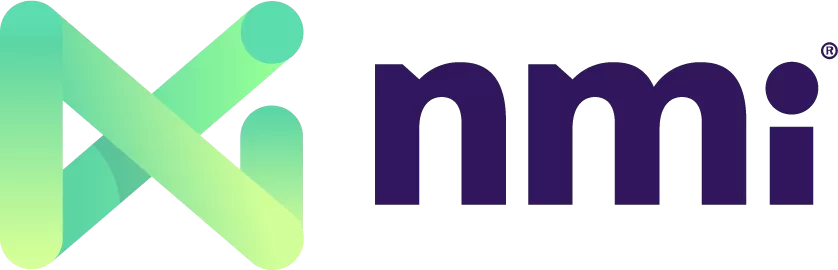
Network Merchants, Inc. (NMI) provides a feature-rich, e-commerce payment gateway. By connecting BlueSnap and NMI, you get access to BlueSnap’s all-in-one payment platform.
Supported Features
3-D Secure
Auth/Capture and Separate Auth and Capture
Built-in Fraud Prevention and Risk Management
Chargeback Management
Level 2/3 Data compliant
Multiple Currencies
Partner Sandbox Testing
Payment Analytics and Reporting
Payment Methods: Credit/Debit Cards and LatAm Local
Payment Optimization
Vaulted Shoppers
Requirements
NMI and BlueSnap Accounts
You must have accounts at both NMI and BlueSnap.
If you need an NMI account, contact your BlueSnap Implementation Specialist.
If you need a BlueSnap account, go to the BlueSnap website to get started.
Supported Currencies
BlueSnap supports the currencies listed here. We recommend configuring your store to only accept currencies supported by BlueSnap.
Supported Countries
BlueSnap supports the countries listed here. If a shopper is located in one of these supported countries, they will be able to purchase with the BlueSnap payment module.
PCI Compliance
No additional PCI requirement.
NMI Setup
Step 1: Configure your BlueSnap account settings
Complete these steps in your Merchant Portal for production or sandbox.
-
Get your BlueSnap API credentials. Click here for instructions. You'll need these values in Step 2.
-
Set up your statement descriptor. The statement descriptor is the description that appears on the shopper's credit card statement or bank statement for each transaction and helps the shopper identify the transaction.
- Go to Settings > General Settings.
- In the Branding Settings section, enter a Default Statement (Soft) Descriptor and Support Phone Number (both appear on the shopper's statement).
- Click Submit.
-
To get paid, you need to configure your payout settings. Refer to Payout for more information.
Step 2: Configure your NMI settings
If you don’t already have an NMI account, please work with your BlueSnap Implementation Specialist to set one up.
Note: Kount must be enabled through NMI.
Best Practices & Tips
Considering shopper impact of currency conversions
While transactions are placed in your store’s base currency, you might have your store configured to display product prices in multiple currencies. To account for any differences between the currency conversion rates used to display prices on your website and the rates used by the shopper’s issuing bank, we recommend including a note on your checkout page that informs shoppers of potential price variations. For example: “The price listed is approximate and may vary slightly”.
Reporting
Use BlueSnap's reporting capabilities to gain a comprehensive understanding of your business through detailed transaction and payout reports, payment conversion reports, and much more. Reports can be viewed right in your Merchant Portal or pulled using the Reporting API to be parsed or pushed to your third-party reporting tools.
Updated 1 day ago
