Setting Up Email Notifications
Set up email notifications for you and your shoppers
Manage email notifications for yourself and your shoppers on the the Email Settings page in the Merchant Portal. To access this page, log into the Merchant Portal and go to Settings > Email Settings:
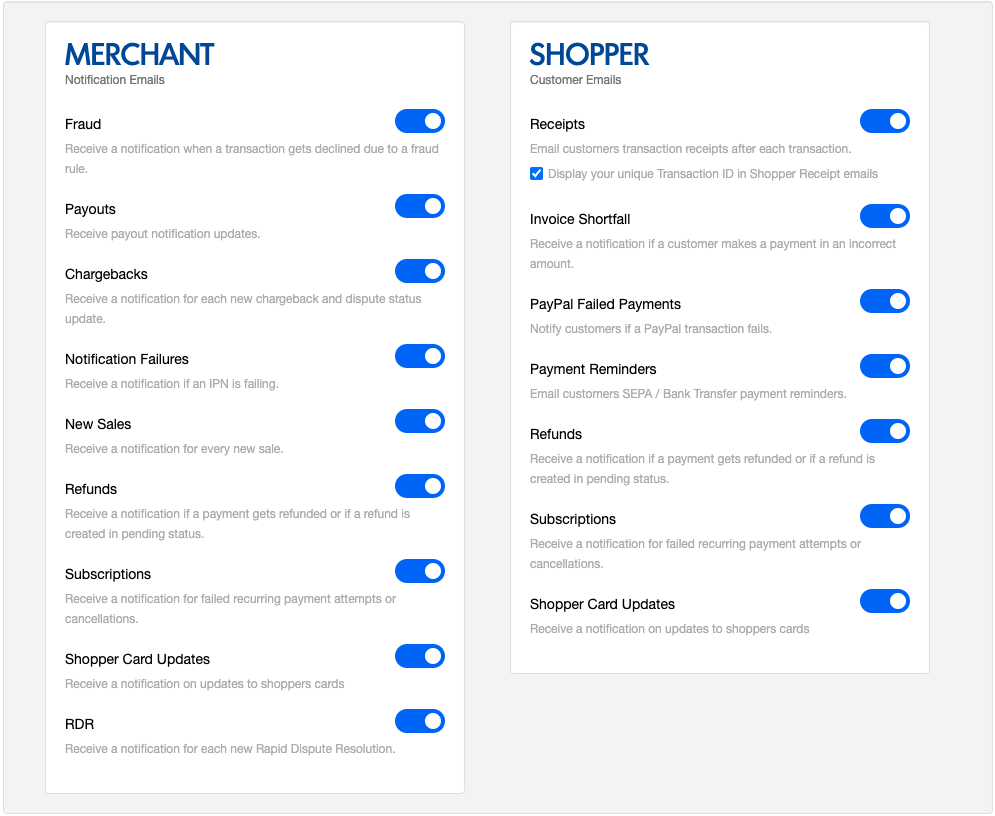
Notification and email options are listed in these two categories:
-
Merchant — Email notifications that you (the merchant) can receive.
-
Shopper — Email notifications that you can set for your shoppers to receive after specific events. By default, all emails in this category are toggled off.
Note
Shopper email options are available for users with Administrator privileges only. To enable these settings for a non-Administrator user, contact BlueSnap support.
To set the email address that receives these notifications, log into the Merchant Portal and go to Settings > General Settings. Enter the email address in the Sales email address field.
Enabled settings are blue and the switch is toggled to the right. Toggle the email settings on and off to control email notifications that you and your shoppers receive. For example, to receive an email notification when a shopper makes a purchase, turn on the New sales option in the Merchant section.
Chargeback Notifications
Email notifications are sent for new chargebacks only. Status updates for existing chargebacks are sent with the Chargeback Status Changed webhook.
Updated about 1 month ago
