Issuing a Refund
Learn how to issue a refund from a specific order
You can issue a refund right in the Merchant Portal or using BlueSnap's APIs.
Same-Day Refunds
For card and ACH transactions, if you issue a refund the same day as the initial transaction, the transaction is a void, rather than a refund.
Issue a Refund in the Merchant Portal
You can issue refunds only for transactions that are less than 2 years old:
-
In the Merchant Portal, go to Transactions > Issue Refund.
-
Enter the Reference Number, then select Go. If you do not know the reference number, you can obtain it using the shopper's information. Refer to Finding an order.
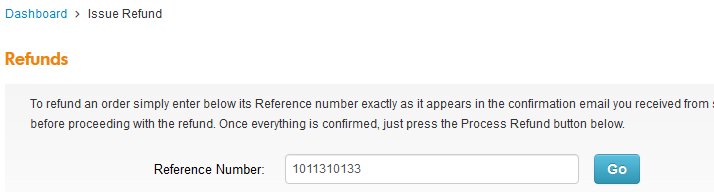
-
Enter the refund amount. Any taxes charged on the initial transaction are refunded based on the calculation from the original transaction and cannot be changed.
By default, the refund is set to the full amount of the original transaction. You can change the amount if you prefer to issue a partial refund. You can also issue multiple refunds to the same order, up to the maximum refund amount. -
(Optional) For subscription orders, select this checkbox to stop all future charges to the account and cancel the subscription:

-
(Optional) Select a Refund Reason and enter a description for the reason:
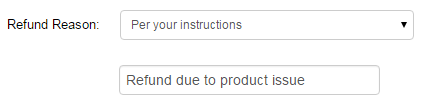
-
Verify that all the information is correct.
Important
Before you proceed to the next step, make sure the refund order is correct. You cannot reverse a refund.
-
Select Process Refund.
After the process is complete, "Refund completed successfully" displays at the top of the page.
Dual Control Mode
Dual control mode is designed for merchant refund protection. With this mode, a refund request must be approved by a second user with Refunds permissions before it can be processed. This functionality is only available if there is more than one user under the merchant account:
- Turn Dual Control on or off for all users through the merchant admin account.

-
Refund requests will be displayed on the review table before they are approved. If the request is pending, it will display: "Refund request is waiting for 2nd approval" under Order Flow Log > Action Description.
-
A second user (different from the one who initiated the refund request) can review the refund request by clicking on the Review button to check transaction details.
-
After the second user reviews the transaction details, they can approve or decline the refund request. If the request is approved, the shopper will be refunded. If the refund request is declined, no refund will be issued.
Note
We support batch approve/decline. You can approve/decline multiple refund requests at once by selecting the corresponding checkboxes on the left of each request.
-
All refund requests are visible under the Completed tab after being approved or declined.
Issuing a Refund with the BlueSnap APIs
If you are using either of BlueSnap's APIs, you can process a refund by sending a refund request for a specific transaction or order.
For complete details, refer to:
Colorado Delivery Fee
Per Colorado tax law, the Colorado delivery fee is not refundable except for cancelled, chargeback or voided transactions. This includes the tax portion except in the case of certain chargebacks.
Refund Operating Account
A refund operating account is an account with funds that are set aside (not paid out) to enable you to issue refunds even when your account balance is low. Your refund operating account balance accrues from sales, and once your refund reserve amount is met, all additional sales are applied to your next payout.
You may modify your refund operating account amount at any time. If you increase the amount, a portion of your available payout funds are held to increase the refund operating account balance to the newly defined amount. If you decrease the amount, the leftover balance is added to your next payout.
Note: If your refund operating account balance results in insufficient funds to generate a payout, you do not receive a payout and no payout notification is sent.
Pending Refunds
If you try to process a refund but do not have sufficient funds in your account to cover the full refund amount, the transaction is labeled with a pending refund status. It is added to a queue with any other pending refunds on your account.
Pending refunds in the queue cannot process until you have a positive account balance, which you can achieve with new sales. When your account has a positive balance, the pending refund queue begins processing automatically. When using the Order Locator, orders with pending refunds are displayed in their own column and include the pending refund amount.
If you receive regional payouts, BlueSnap does not create payouts for any region that has pending refunds. For example, if you have a pending refund for the US processing region, you do not receive any US payouts until the pending refund is processed and the pending refund queue is cleared.
Enable pending refunds
Contact BlueSnap Merchant Support to enable pending refunds on your account.
-
The pending refund job runs every 3 hours.
-
Once your account balance is positive, any pending refunds are automatically processed in chronological order.
-
If there are not enough funds to process the oldest pending refund, the queue stops processing until there are enough funds available. This will be the case even if you have the balance to cover newer pending refunds in the queue.
Split transactions are the exception to this rule. A split transaction occurs when a sale is split between a merchant and a vendor (refer to split payments). With split transactions, if there aren't enough vendor funds available, the queue will move on to the next pending refund instead of stopping.
Manually Process a Pending Refund
If you have a positive account balance, you can manually process any pending refund using the BlueSnap Merchant Portal or our Refund API.
Cancel a pending refund
There are two ways to cancel a pending refund from the Merchant Portal:
- Navigate to the Issue Refund page on the left-side menu. Locate the order and from the Select Operation dropdown, choose the Cancel Pending Refund option.
- Navigate to the Find a Transaction page on the left-side menu. Locate the order using the available fields and click the Cancel Pending Refund button.
Pending Refund Queue
A pending refund will be removed from the pending refund queue in the following cases:
- The pending refund is manually processed.
- The pending refund is manually canceled.
- If a charge with a pending refund is disputed by the cardholder’s bank, the pending refund is removed from the pending refunds queue and a dispute will be created.
- If a refund is in a pending status for more than 3 months, it is deleted.
- If any action is taken on a linked invoice, such as a partial refund, a full refund, or a chargeback.
Webhook Notifications
If you have already enabled webhooks the Pending Refund webhook is automatically activated so you receive a notification when a pending refund occurs. You also receive this webhook when a pending refund is deleted after 3 months of unsuccessful processing attempts. Learn more about setting up webhooks here.
Email Notifications
If you enable refund notification emails, an email is sent to you every time a pending refund occurs. The refund email can be enabled or disabled under Email Settings in the Merchant Portal.
Reporting
You can use the Merchant Portal or the Reporting API to access the Pending Refund Report.
Updated about 2 months ago
