Google Pay
Learn how to accept Google Pay in your website or Android app. If you still have questions after reading this guide, check out our answers to common questions.
Google Pay™ is a simple, secure payment experience allowing shoppers to make first time and recurring purchases with major credit cards (e.g. Mastercard, Visa, American Express, Discover, etc.) saved to their Google Account, including ones from Google Play, YouTube, Chrome, or an Android device.
Google Pay in a Hosted Payment Page
Google Pay in the BlueSnap API
Benefits
-
A better way to pay: Google Pay is a faster, more secure way to pay on sites and in apps using the payment methods saved to a Google Account.
-
Availability: Google Pay is accepted in millions of places around the world. It's available on Android, iOS, and desktop, and you can use it on multiple browsers, including Chrome, Firefox, and Safari.
-
Increased conversions: Google Pay delivers frictionless checkout by eliminating the need to type billing and shipping details. Increase conversions by giving shoppers a better way to pay.
-
Increased security: Google Pay protects your payment info with multiple layers of security, including card network tokenization.
Supported Markets
Merchants domiciled in the following regions will be able to accept Google Pay.
Google Pay in a Hosted Payment Page
If you're using our Hosted Payment Page, Google Pay on the web is available to you out-of-the-box and is enabled by default.
Shopper Device Requirements
The following documentation describes the Google Pay device requirements:
The BuyNow page detects if the shopper meets the device and country requirements before displaying the Google Pay button. If the requirements are met, the Google Pay button is displayed.
Shopper Experience
Step 1: Shopper clicks the Google Pay button on the checkout page
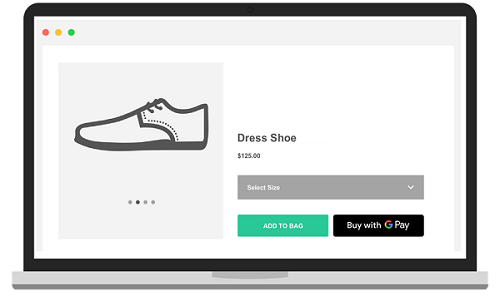
Step 2: Google Pay payment page opens
The payment page sheet opens on top of the checkout page. Here, the shopper can select their payment method, or add or change any of their billing and shipping information.
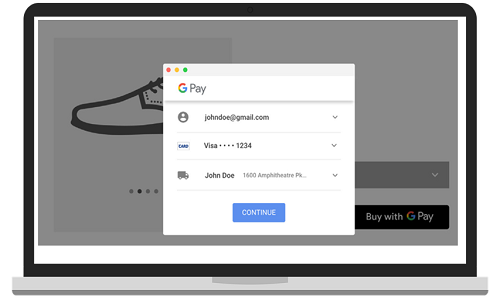
Step 3: Shopper authorizes payment
The shopper authorizes the payment by clicking Continue.
Step 4: Confirmation page is displayed
The checkout page updates to display a confirmation page.
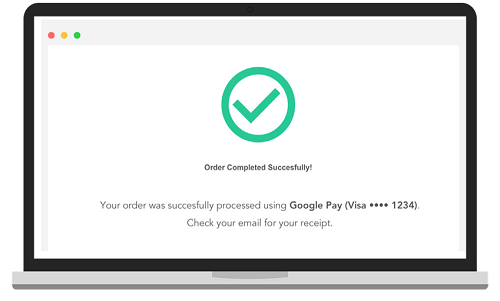
Testing in Sandbox
Google Pay does not provide test cards; however, you can use a “live” card within Google’s test environment. In a test environment, Google Pay returns a dummy token, which can't be charged.
Note
Google Pay API is available in many markets; however, before testing tokenized cards, refer to Google’s integration guide.
Google Pay in the BlueSnap API
If you're using the BlueSnap API, Google Pay is available to implement in your website or Android app.
Google Pay in your website
Integrate Google Pay directly into the checkout on your website to allow shoppers to purchase physical items, such as groceries and clothing, or services, such as gym memberships and hotel reservations. Online shoppers will be able to effortlessly purchase goods and services.
Note
Google Pay supported browsers are listed here.
Google Pay with your Android app
Add Google Pay to your Android app to allow shoppers to purchase physical items, such as groceries and clothing, or services, such as gym memberships and hotel reservations.
Learn How
To learn how to implement Google Pay, check out the API guide for Google Pay.
Updated about 2 months ago
