Ecwid Setup
Learn how to connect Ecwid and BlueSnap for a unified shopping cart and payment solution.
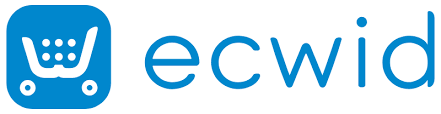
Ecwid is a cloud-based, e-commerce platform that can be seamlessly integrated with your website, social network, blog, marketplace, or mobile app. By connecting BlueSnap and Ecwid, you can securely process card payments around the globe, as well as use BlueSnap’s reporting to better understand and track your business.
Supported Features
Auth/Capture and Separate Auth and Capture
Built-in Fraud Prevention and Risk Management
Chargeback Management
Credit and Debit Card Processing
Multiple Currencies and Multiple Languages
Partner Sandbox Testing
Payment Analytics and Reporting
Payment Optimization
Vaulted Shoppers
Requirements
Ecwid and BlueSnap Accounts
You must have accounts at both Ecwid and BlueSnap to proceed.
If you need an Ecwid account, go to the Ecwid website to sign up.
If you need a BlueSnap account, go to the BlueSnap website to get started.
Before you Begin
Contact an Implementation Specialist to get your account ready. BlueSnap provides you with the gateway credentials you use in Step 2.
Ecwid Setup
Step 1: Configure your BlueSnap account settings
Complete these steps in your Merchant Portal for production or sandbox.
-
Set up your statement descriptor. The statement descriptor is the description that appears on the shopper's credit card statement or bank statement for each transaction and helps the shopper identify the transaction.
- Go to Settings > General Settings.
- In the Branding Settings section, enter a Default Statement (Soft) Descriptor and Support Phone Number (both appear on the shopper's statement).
- Click Submit.
-
To get paid, you need to configure your payout settings. Refer to Payout for more information.
Step 2: Configure your Ecwid account settings
Please complete these steps in your Ecwid account. You'll need your Key and Key ID from BlueSnap at this time.
-
Go to Settings > Payment.
-
At the bottom of the page, click See Complete List and select Credit Card: Network Merchants.
-
In the setup screen, enter the values that BlueSnap provided.
-
Click Save.

Best Practices & Tips
Considering shopper impact of currency conversions
While transactions are placed in your store’s base currency, you might have your store configured to display product prices in multiple currencies. To account for any differences between the currency conversion rates used to display prices on your website and the rates used by the shopper’s issuing bank, we recommend including a note on your checkout page that informs shoppers of potential price variations. For example: “The price listed is approximate and may vary slightly”.
Reporting
Use BlueSnap's reporting capabilities to gain a comprehensive understanding of your business through detailed transaction and payout reports, payment conversion reports, and much more. Reports can be viewed right in your Merchant Portal or pulled using the Reporting API to be parsed or pushed to your third-party reporting tools.
Updated about 2 months ago
