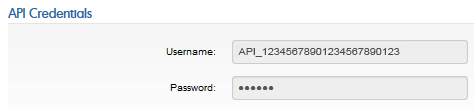How to get your BlueSnap API credentials
You must have a BlueSnap account to get API credentials. If you don't have an account yet, it's easy to sign up for one here.
API credentials in the HTTP Basic Authentication header
You include your BlueSnap API user key and password in the Basic Authentication header when you make calls to our API. For more information, refer to Authentication & Headers.
Follow these steps to get your API credentials.
-
In the top menu of the Merchant Portal, go to Settings > API Settings.
-
Define your API password by entering it in the Password and Verify your password fields.
Note
Store your API password in a safe location for later use.
The API password has the following restrictions and requirements:
- Minimum 12 characters
- Maximum 128 characters
- ASCII characters only:
a–z A–Z 0–9 _ ~ ! @ # & $ % ^ * ( ) | ' - - One uppercase letter
- One lowercase letter
- One digit
- Cannot be the same as the user key
- Cannot be formatted like an email address
-
Complete the Authorized IPs section. You can add up to 15 IP addresses or a subnet. After you add at least one IP address, you cannot remove all IP addresses from your account.
- To enter a single IP address, enter the first IP and then click Add for additional addresses.
- To enter a range of IP addresses, enter the first IP address in the first four boxes and then add the last digits of the range in the fifth box.
-
(Optional) If you want to perform IP Checking, leave the Disable IP Checking option clear. If you do not want to perform IP Checking, select the Disable IP Checking option.
Warning
IP checking adds an important security layer for your account. Do not disable IP checking unless you cannot provide static IP addresses for your account.
-
Click Request API credentials. The credentials are generated and your new API User Key is shown.