3dcart Setup
Use this guide to connect 3dcart and BlueSnap for an integrated shopping cart and payment gateway solution.
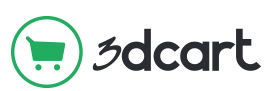
3dcart provides a comprehensive, e-commerce platform for you to build and manage your online store. By connecting 3dcart to BlueSnap, you can securely process card payments from just about anywhere in the world, as well as derive key insights using BlueSnap’s reporting capabilities.
Supported Features
Auth/Capture and Separate Auth and Capture
Built-in Fraud Prevention and Risk Management
Chargeback Management
Multiple Currencies and Multiple Languages
Partner Sandbox Testing
Payment Analytics and Reporting
Payment Methods: Credit/Debit Cards
Payment Optimization
Vaulted Shoppers
Requirements
3dcart and BlueSnap accounts
You must have accounts at both 3dcart and BlueSnap to proceed.
If you need a 3dcart account, go to the 3dcart website to sign up.
If you need a BlueSnap account, go to the BlueSnap website to get started.
Before you Begin
Contact an Implementation Specialist to get your account ready. BlueSnap provides you with the gateway credentials you use in Step 2.
3dcart Setup
Step 1: Configure your BlueSnap account settings
Complete these steps in your Merchant Portal for production or sandbox.
- Set up your statement descriptor. The statement descriptor is the description that appears on the shopper's credit card statement or bank statement for each transaction and helps the shopper identify the transaction.
- Go to Settings > General Settings.
- In the Branding Settings section, enter a Default Statement (Soft) Descriptor and Support Phone Number (both appear on the shopper's statement).
- Click Submit.
- To get paid, you need to configure your payout settings. Refer to Payout for more information.
Step 2: Configure your 3dcart account settings
Complete these steps in your 3dcart admin account. Note that you'll need your gateway credentials from BlueSnap at this time.
-
Go to Settings > Payment, and click Select Payment Methods.
-
In the Payment Methods section, click Add New.
- From the Payment Method dropdown, select NMI Gateway Services. Click Add New.
- Configure the following settings:
-
Username - Enter your gateway username that BlueSnap provided.
-
Password - Enter your gateway password that BlueSnap provided.
Click Save at the top of the page.
You're now ready to start accepting live transactions.
Best Practices & Tips
Considering shopper impact of currency conversions
While transactions are placed in your store’s base currency, you might have your store configured to display product prices in multiple currencies. To account for any differences between the currency conversion rates used to display prices on your website and the rates used by the shopper’s issuing bank, we recommend including a note on your checkout page that informs shoppers of potential price variations. For example: “The price listed is approximate and may vary slightly”.
Reporting
Use BlueSnap's reporting capabilities to gain a comprehensive understanding of your business through detailed transaction and payout reports, payment conversion reports, and much more. Reports can be viewed right in your Merchant Portal or pulled using the Reporting API to be parsed or pushed to your third-party reporting tools.
Updated about 2 months ago
