Okta (Single Sign-On)
Set up Single Sign-On (SSO) with Okta
Before you Begin
Make sure you have an Okta account before proceeding.
Connecting Okta and AR Automation
- In your Okta account, go to Applications > Applications.
- Click Add Application.
- Click Create New App.
- Configure the following settings:
- Platform: Select Web
- Sign on method: Select SAML 2.0
- Click Create.
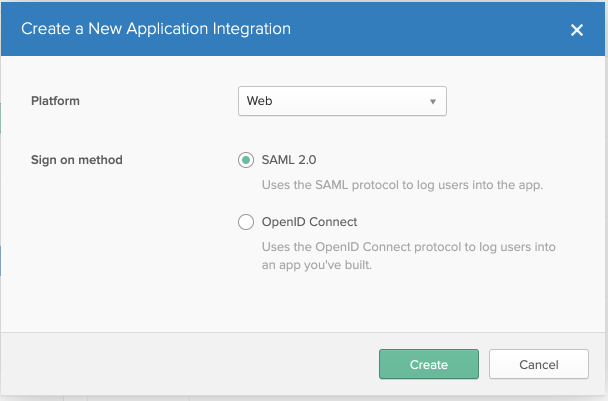
- In the App name field, enter a name for your app.
- Click Next.
- On the SAML settings step, configure the following:
- Single sign on URL: Enter
https://app.armatic.com/sso/consume - Use this for Recipient URL and Destination URL: Enable this option.
- Audience URI (SP Entity ID): Enter your AR Automation Company ID
- Name ID Format: Select EmailAddress
- Application username: Select Email
- Single sign on URL: Enter
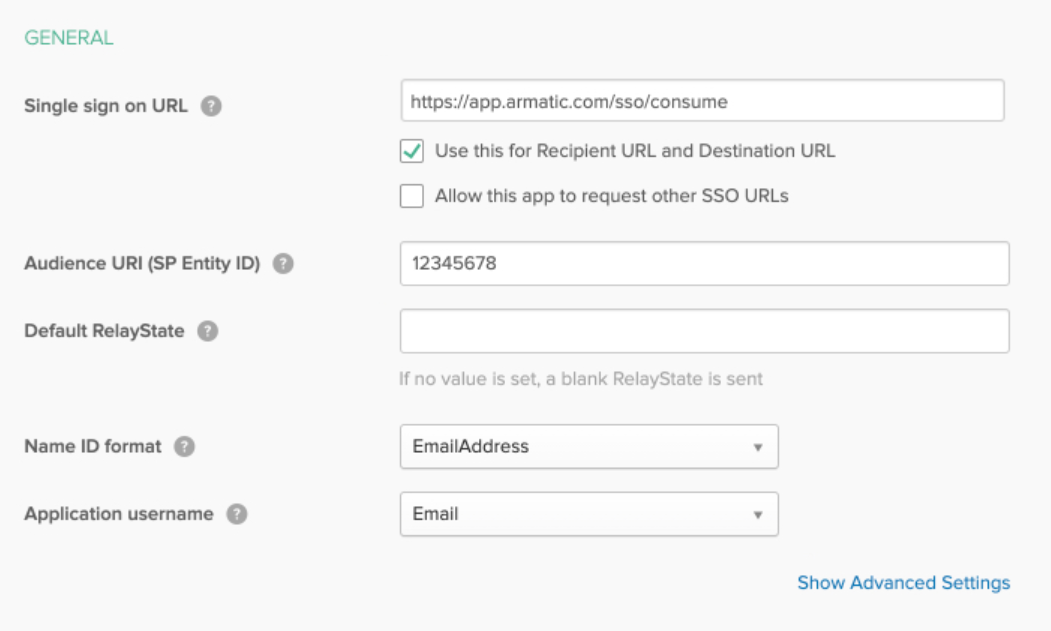
- Click Next.
- Select I'm an Okta customer adding an internal app and It's required to contact the vendor to enable SAML.
- Click Finish.
- Click View Setup Instructions.
- Copy and send the following values to AR Automation:
- Identity Provider Issuer
- IDP Metadata
Updated about 1 month ago
