ChartMogul Setup
Learn how to connect BlueSnap and ChartMogul for subscription analytics to measure, understand, and grow your recurring revenues.
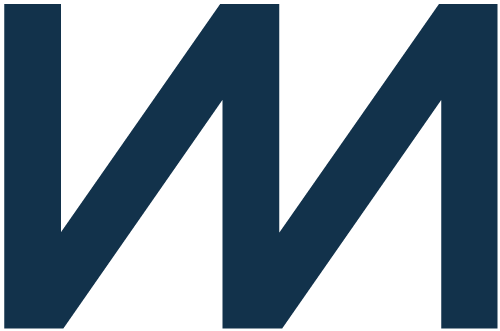
ChartMogul tracks and analyzes your subscription data analytics in one central location in near real-time. This ChartMogul integration, developed and maintained by SaaSync, enables you to connect BlueSnap to ChartMogul allowing you to:
- Track and analyze your data in one central location. Connect BlueSnap to view your monthly recurring revenue, churn rate, customer lifetime value and more.
- Leverage pre-built filters that make it easy to analyze revenues and customer data by plan group, billing cycle, location and more.
- Visualize and analyze how your subscriptions have evolved over time. Look at customer cohorts by plan, region, discounts, and more to determine which factors impact churn and retention.
Requirements
BlueSnap, ChartMogul, and SaaSync Accounts
If you need a BlueSnap account, go to the BlueSnap website to get started.
If you need a ChartMogul account, go to the ChartMogul website to sign up.
If you need a SaaSync account, go to the SaaSync website to sign up.
ChartMogul Setup
- Ensure that you have an account for ChartMogul, SaaSync, and BlueSnap.
User Permissions and Access
● The user on the ChartMogul account must have “admin” permission level.
● The user on the BlueSnap account must have access to the API user key and password.
- Login to the BlueSnap API Settings and either disable IP checking or add the following IPs to the list of Authorized IPs:
13.58.36.193.130.144.483.142.39.21
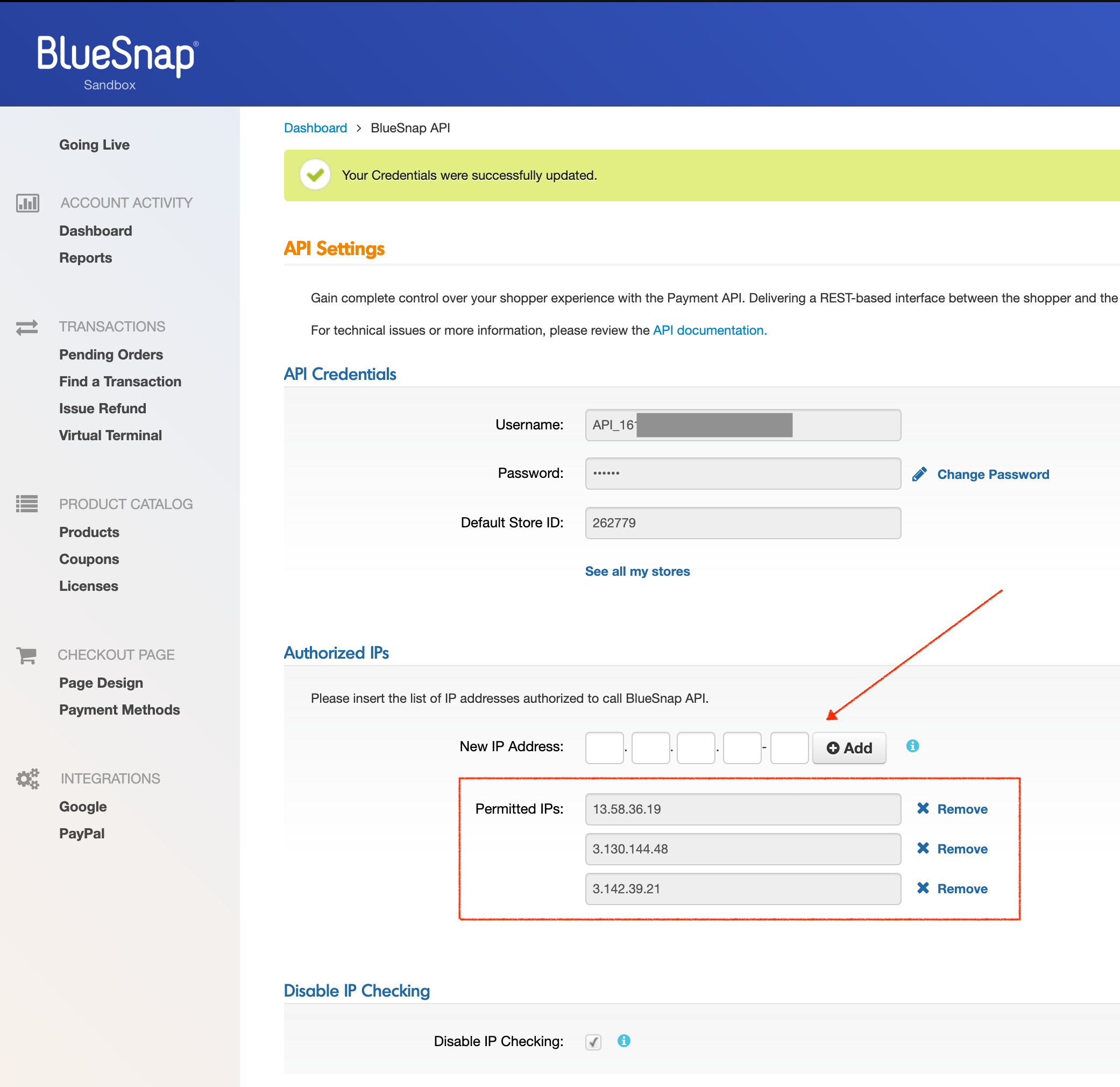
- Login to your SaaSync account and you will be directed to the dashboard to add your first sync source. Under BlueSnap, select Connect Now.
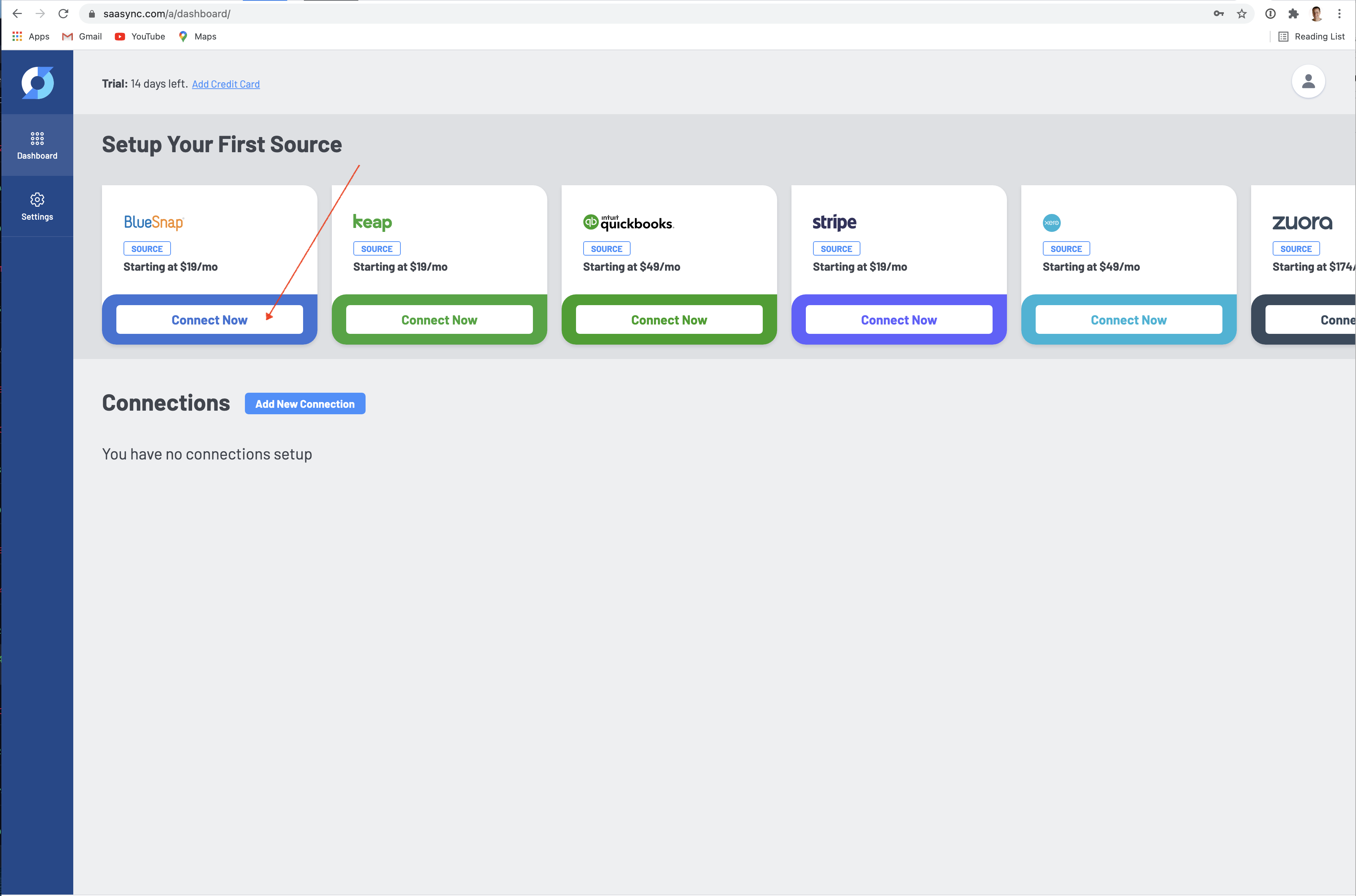
- Enter your BlueSnap developer API credentials and select Connect to BlueSnap.
- Note: This must be the API user key and password, NOT your user credentials.
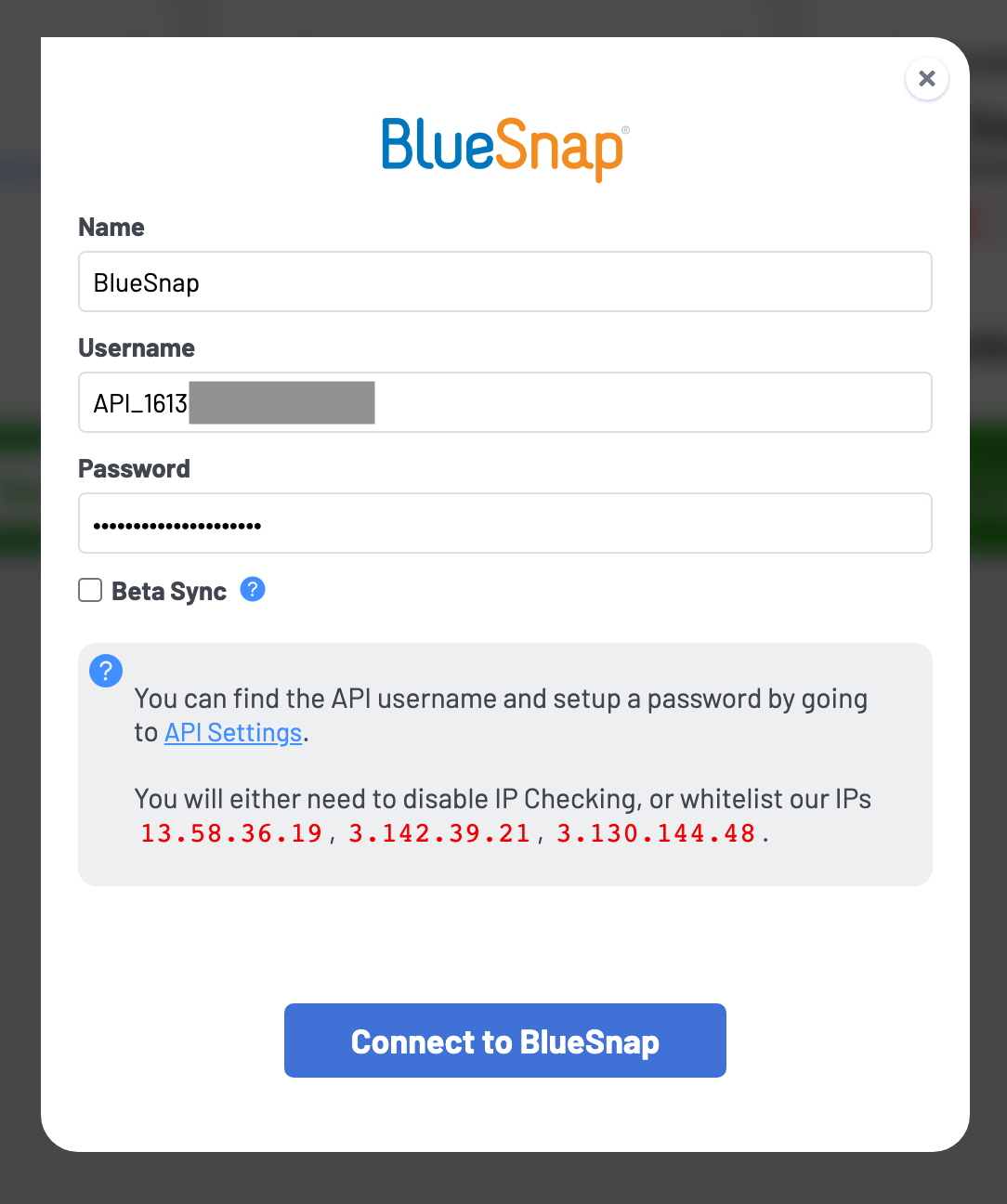
- Now from within SaaSync, you will select your first sync destination. Under ChartMogul, select Connect Now.
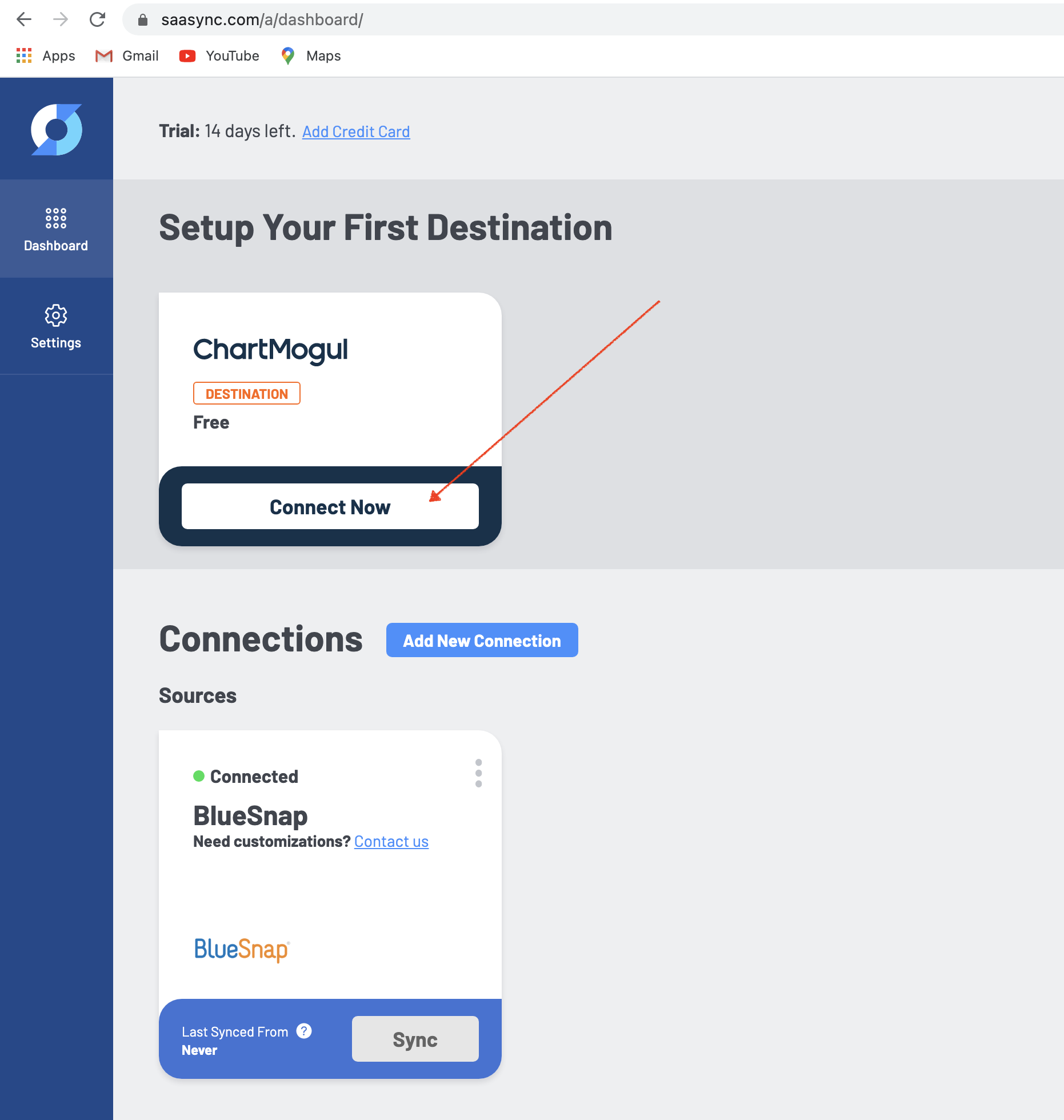
- Copy and paste your ChartMogul API credentials (Account Token and Secret Key) into SaaSync. These can be found in ChartMogul by going to ChartMogul’s API Admin page. Upon entering the credentials, select Connect to ChartMogul.
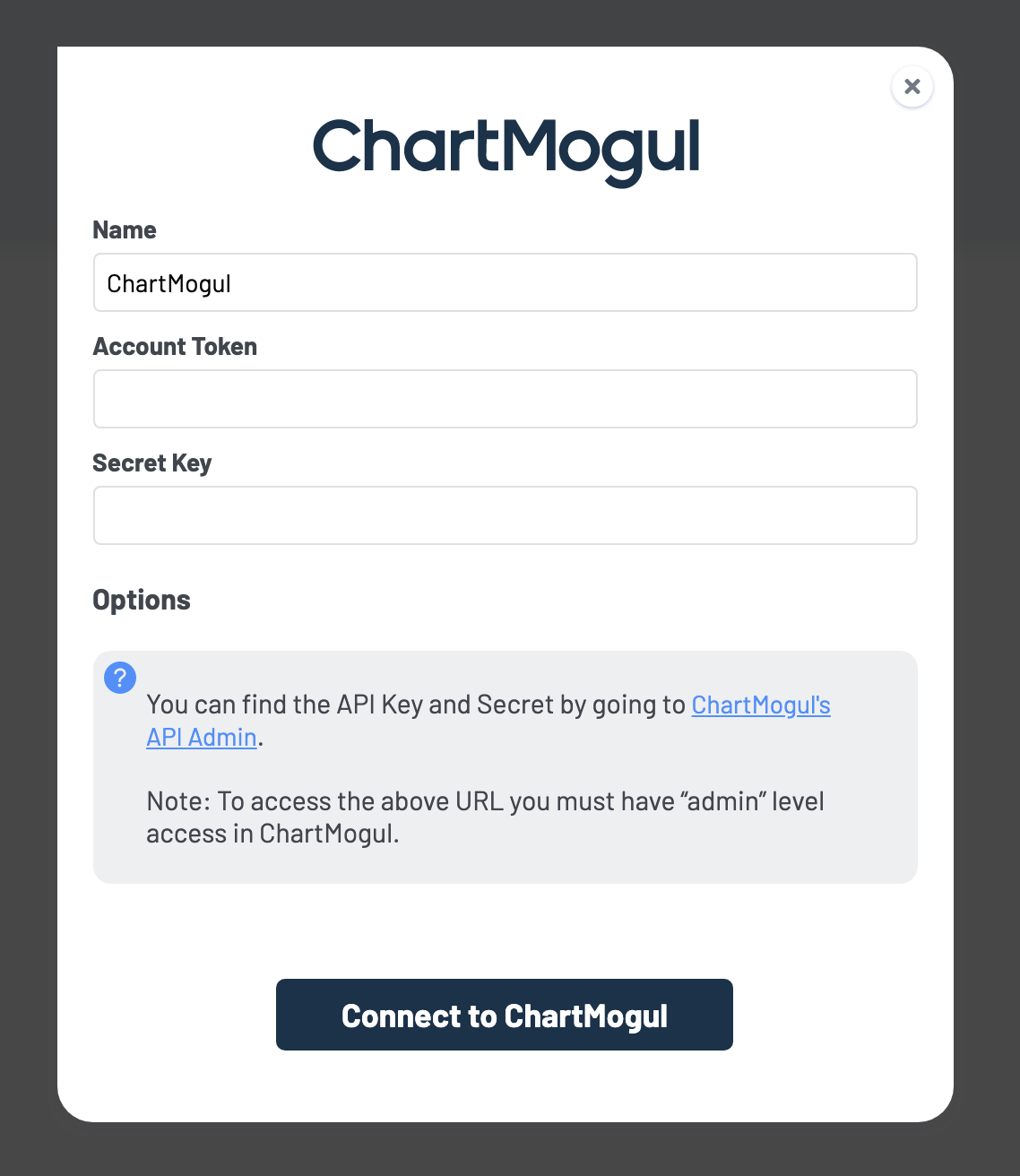
Once these steps are complete, SaaSync will begin syncing data from BlueSnap to ChartMogul. It is important to note that depending on how much data you have in BlueSnap, it may take anywhere from a few minutes to a few hours for the initial sync to complete. SaaSync will send you an email upon sync completion.
Incremental syncs between BlueSnap and ChartMogul will then happen every 10 minutes from that point forward. Note that BlueSnap reporting API has an approximate 1-hour delay before they are updated with the details on a transaction, so ChartMogul may have some delay before a transaction is pushed to it.
Your BlueSnap + ChartMogul integration is now complete.
Find Support
SaaSync Support
SaaSync BlueSnap Integration FAQ
SaaSync Support Email: [email protected]
ChartMogul Support
ChartMogul Support Email: [email protected]
Updated about 1 month ago
