Shopify Setup
Learn how to integrate Shopify and BlueSnap for a unified shopping cart and payment solution.

Shopify empowers merchants to sell online through their customizable, e-commerce platform. Connecting Shopify to BlueSnap allows for global card processing, as well as access to BlueSnap’s comprehensive reporting capabilities.
Requirements
This setup guide supports Shopify's Inline Checkout option.
Shopify and BlueSnap accounts
You must have accounts at both Shopify and BlueSnap to proceed.
If you need a Shopify account, go to the Shopify site to sign up.
If you need a BlueSnap account, go to the BlueSnap website to get started.
Before you get started:
Contact your Implementation Specialist or Merchant support to get your account ready. BlueSnap will provide you with gateway credentials, which you'll use in Step 2.
Step 1: Configure your BlueSnap account settings
Please complete these steps in your BlueSnap Console.
-
First, you'll set up your statement descriptor, which is the description that will appear on the shopper's credit card/bank statement for each transaction to help them identify the purchase.
Go to Settings > General Settings. In the Branding Settings section, enter a Default Statement (Soft) Descriptor and Support Phone Number (both will appear on the shopper's credit card/bank statement). When you're done, click Submit.
-
To get paid, you'll need to configure your payout settings by going to Settings > Payout Method. Click here for more information.
Step 2: Configure your Shopify account settings
Please complete these steps in your Shopify account. Note that you'll need your gateway credentials from BlueSnap at this time.
- Go to Settings > Payments, and click Change Provider.
-
Select Third party credit card provider, and select Network Merchants (NMI) from the Provider list. Click Continue.
-
Configure the following settings:
-
Gateway Username - Enter your gateway username that BlueSnap provided.
-
Gateway Password - Enter your gateway password that BlueSnap provided.
-
Cards Accepted - Select the cards you wish to accept.
Note: Please leave Use Test Mode disabled.Click Activate.
Locating orders in your BlueSnap Console
To locate orders in your BlueSnap Console, follow these steps:
-
You'll first locate the order's payment reference number in Shopify. The value is a unique ID used to identify the order.
In your Shopify account, go to Orders, click Export. In the Export Orders popup, select your export settings and click Export Orders.
The report will be sent to you via email. Locate this email and click the attachment to view the report. Once you have opened the report, locate the Payment Reference column. The unique values in this column will be used to locate the orders in BlueSnap.
- Log in to your BlueSnap Console and go to Transactions > Find a Transaction. From the ID Type dropdown, select Merchant Transaction ID / Seller Order ID . In the field to the right, enter the order's unique ID that you located in the previous step. Once you enter the relevant information and click Locate, the order record will appear.
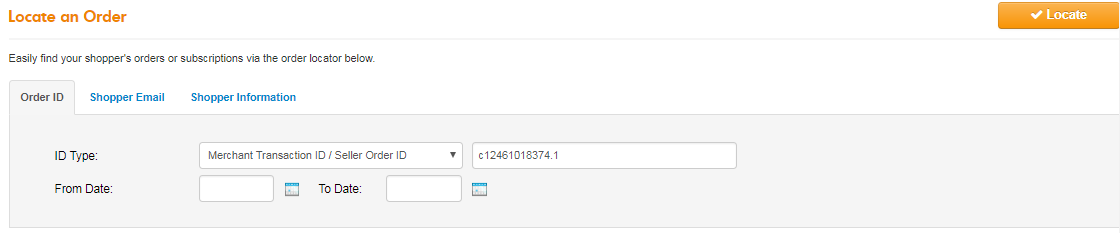
You'll be able to view details, such as price, shopper information, merchant information, and more.
In BlueSnap, the order's unique ID is known as Merchant Transaction ID. You'll use the Merchant Transaction ID when locating orders and viewing reports (such as Payout Detail and Transaction Detail reports).
Best practices & tips
Considering shopper impact of currency conversions
While transactions are placed in your store’s base currency, you might have your store configured to display product prices in multiple currencies. To account for any differences between the currency conversion rates used to display prices on your website and the rates used by the shopper’s issuing bank, we recommend including a note on your checkout page that informs shoppers of potential price variations. For example: “The price listed is approximate and may vary slightly”.
Reporting
Use BlueSnap's reporting capabilities to gain a comprehensive understanding of your business through the detailed transaction and payout reports, through payment conversions reports, and much more. Reports can be viewed right in your BlueSnap Console or pulled via the Reporting API to be parsed or pushed to your third-party reporting tools.
Updated 29 days ago
