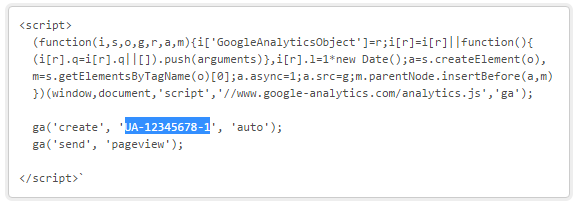Google Analytics
This feature is deprecated.
Google Analytics is one of the key tools many merchants use to monitor the performance of their sales processes in order to fine-tune them and maximize sales conversions.
If you are using our BuyNow hosted checkout pages, you can easily add Google Analytics tracking to these pages by enabling Analytics in the BlueSnap Merchant Portal. As soon as it is enabled, your BuyNow pages will automatically start being tracked and you'll be able to see metrics for these pages in your Google Analytics account.
Enabling Google Analytics in BlueSnap
Before you enable Google Analytics in BlueSnap, you'll need to set up a Google Analytics property. The property URL should be set to: https://checkout.bluesnap.com/buynow/checkout

To enable Google Analytics in BlueSnap, go to Integrations > Google in the BlueSnap Merchant Portal. Enter your Google Analytics Tracking ID in the Account ID field, and then click Submit.
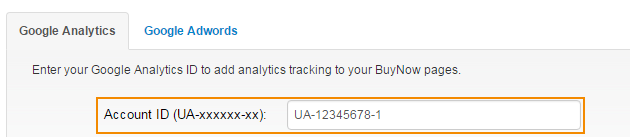
Where can I find my Google Analytics Tracking ID?
Your Tracking ID is displayed in your Google Analytics account, under the Property Settings for the relevant property.
You can also find the ID within your Google Analytics tracking code, as shown in the example below:
Setting up goals in Google Analytics
Below are two goals that you may wish to configure in Google Analytics in order to get a full 'funnel' representation of your checkout process.
- Purchase Successful is a successfully completed sale
- Purchase Pending is a sale that is pending merchant review
Benefits of goal tracking
By tracking these two goals you can see in your reports precisely what your conversion rate is. The reports can help indicate if there is a problem, and the results can be analyzed according to language, geography, etc. So for instance if you see that a large number of sales from Holland are not completing it could be due to the fact that you are not supporting an appropriate local payment method for your shoppers.
How
To set up these goals in Google Analytics, log in to your Analytics account, navigate to the relevant Property and View, and go to the Goals page. Click New Goal to configure each goal.
Define the following settings for each goal:
| Setting | Goal 1 | Goal 2 |
|---|---|---|
| Goal setup | Custom | Custom |
| Name | Purchase Successful | Purchase Pending |
| Type | Destination | Destination |
| Destination | Begins with /BlueSnapBuyNow/THANK_YOU | Begins with /BlueSnapBuyNow/LAST_PAGE |
| Funnel | Step 1: Checkout Page /BlueSnapBuyNow/CHECKOUT Step 2: Processing Page /BlueSnapBuyNow/PROCESSING | Step 1: Checkout Page /BlueSnapBuyNow/CHECKOUT Step 2: Processing Page /BlueSnapBuyNow/PROCESSING |
Example
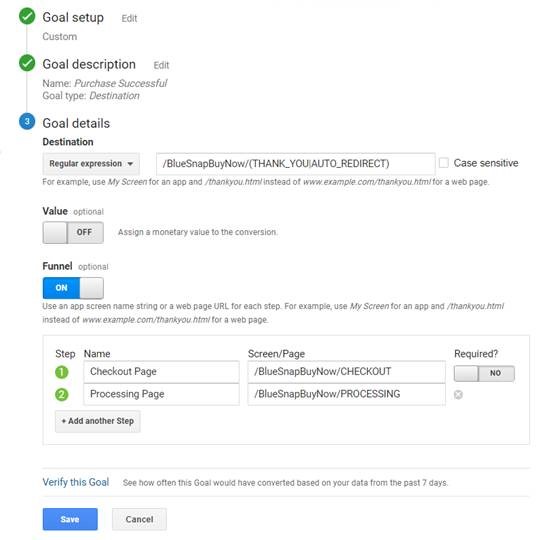
These variables give you a much more detailed view of the elements you need to be tracking and provide results according to specific contracts, templates, affiliate referrers and merchants, which will help you track your key metrics in real time.
What does Google Analytics apply to in BlueSnap?
When you enable Google Analytics in BlueSnap, tracking is applied automatically to the BuyNow hosted checkout pages, as well as the default BlueSnap "thank you" and "pending review" pages.
What about the thank you page?
If you are using the BlueSnap thank you page, metrics for this page will also appear in Google Analytics. If you are using your own thank you page (see Redirect after a purchase), you will need to apply Google Analytics directly to that page.
What about other pages on my website?
Pages on your website are not included when you apply Google Analytics in BlueSnap. You will need to apply Google Analytics code directly to any pages on your website that you want to track.
What if I am using the BlueSnap Payment API?
If you are using the Payment API, this setting in BlueSnap does not apply to you. Typically, if you are using the Payment API that means that you have set up the checkout flow on your own website, so you will need to apply Google Analytics code directly there.
Updated about 2 months ago