Complete Finalsite Setup
You should only use this page if you cannot view the video on the main Finalsite Setup page.
If you cannot view the video on the main Finalsite Setup page or you need to see the steps, follow the instructions below.
Add the BlueSnap Gateway to your Finalsite website
- In Finalsite, go to the Modules menu and click Site Administration.
- In the Modules & Settings/Site Manager menu, expand the Site Administration section and click Site Modules.
- In the list of modules on the left, click Payment.
- Click the link that appears for Add New Payment Gateway.
- Populate the form that appears with the following options:
- Gateway Name: This is used to refer to this gateway in internal reporting. This is usually used to indicate what the gateway is used for, e.g. "Annual Fund", "Capital Campaign", "School Store".
- Gateway Label: N/A
- Enable this payment gateway: Makes the payment gateway appear in the list of gateways you can choose in Forms Manager and Registration Manager.
- Sort Sequence: Used to control the order gateways appear in in the list of gateways in Forms Manager/Registration Manager if you have more than one.
- Merchant ID: This is supplied by your BlueSnap Implementation Specialist. Do not enter or change this unless instructed to do so by your BlueSnap Implementation Specialist.
- API Username: This is supplied by your BlueSnap Implementation Specialist. Do not enter or change this unless instructed to do so by your BlueSnap Implementation Specialist.
- API Password: This is supplied by your BlueSnap Implementation Specialist. Do not enter or change this unless instructed to do so by your BlueSnap Implementation Specialist.
- Accepted Currency: Choose which currencies you wish to process via this gateway.
- Billing Block Fields: N/A
Set Finalsite forms and events to use Finalsite Payments
After Finalsite has confirmed that your gateway is live, you can set Finalsite Payments as your payment option in forms and events.
- Open the form in Forms Manager.
- Navigate to the Payment tab.
- Complete the configuration as shown in the following image.
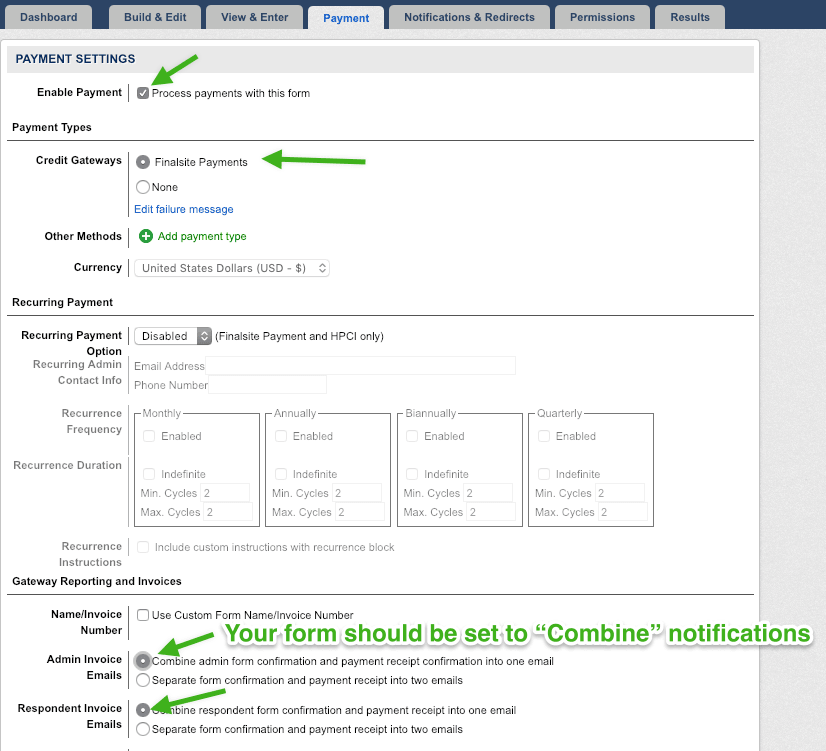
Return to the Finalsite Setup page to add new users.
Updated about 2 months ago
