excelerateds2p (SAP) Setup
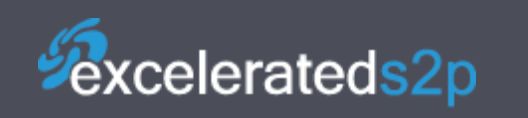
excelerateds2p is a SAP-certified application suite allowing merchants to implement and activate card processing transactions on their SAP system. Merchants running SAP can use our application to enable customer payments with both their order and AR processes.
By connecting your excelerateds2p account to BlueSnap, you'll get all the features you need from your ERP/CRM system, alongside the advantage of the secure, global payment processing that BlueSnap offers.
Supported Features
Account Updater
Auth/Capture and Separate Auth and Capture
Chargeback Management
Fraud Prevention: Built-in Fraud Prevention and Risk Management
Multi-currency processing
Partner Sandbox Testing
Payment Analytics and Reporting
Payment Methods: ACH/ECP and Credit/Debit Cards
Payment Optimization
Vaulted Shoppers
Requirements
excelerateds2p (SAP) and BlueSnap Accounts
You must have accounts at both excelerateds2p and BlueSnap to proceed.
If you need an excelerateds2p account, please reach out to your BlueSnap representative.
If you need a BlueSnap account, go to the BlueSnap website to get started.
Supported Currencies
BlueSnap supports the currencies listed here. We recommend configuring your integration to only accept currencies supported by BlueSnap.
Supported Countries
BlueSnap supports the countries listed here. If a shopper is located in one of these supported countries, they will be able to purchase with the BlueSnap payment module.
excelerateds2p Setup
Step 1: Configure your BlueSnap account settings
Complete these steps in your Merchant Portal for production or sandbox.
-
Get your BlueSnap API credentials. Click here for instructions. You'll need these values in Step 2.
-
Set up your statement descriptor. The statement descriptor is the description that appears on the shopper's credit card statement or bank statement for each transaction and helps the shopper identify the transaction.
- Go to Settings > General Settings.
- In the Branding Settings section, enter a Default Statement (Soft) Descriptor and Support Phone Number (both appear on the shopper's statement).
- Click Submit.
-
To get paid, you need to configure your payout settings. Refer to Payout for more information.
Step 2: Configure your excelerateds2p account settings
Reach out to your excelerateds2p representative to get help configuring your account settings.
Best Practices & Tips
Considering shopper impact of currency conversions
While transactions are placed in your store’s base currency, you might have your store configured to display product prices in multiple currencies. To account for any differences between the currency conversion rates used to display prices on your website and the rates used by the shopper’s issuing bank, we recommend including a note on your checkout page that informs shoppers of potential price variations. For example: “The price listed is approximate and may vary slightly”.
Reporting
Use BlueSnap's reporting capabilities to gain a comprehensive understanding of your business through detailed transaction and payout reports, payment conversion reports, and much more. Reports can be viewed right in your Merchant Portal or pulled via the Reporting API to be parsed or pushed to your third-party reporting tools.
Updated about 2 months ago
