Checkout X Setup
Use this guide to learn how to connect Checkout X and BlueSnap for global payment processing.
Checkout X replaces the default Shopify checkout (including Shopify payments) with an alternative, high-converting, optimized checkout flow designed for your needs! By connecting BlueSnap with Checkout X, you can seamlessly, and securely, process card payments around the globe.
Supported Features
3D Secure
Auth/Capture and Separate Auth and Capture
Chargeback Management
Credit and Debit Card Processing
Hosted Payment Fields
Level 2/3 Data compliant
Multiple Currencies and Multiple Languages
Partner Sandbox Testing
Payment Analytics and Reporting
Payment Optimization
Vaulted Shoppers
Requirements
Checkout X and BlueSnap Accounts
You must have accounts at both Checkout X and BlueSnap installed in your Shopify Store.
If you need a Checkout X account, go to the Checkout X site to sign up.
If you need a BlueSnap account, go to the BlueSnap site to get started.
Supported Currencies
BlueSnap supports the currencies listed here. We recommend configuring your store to only accept currencies supported by BlueSnap.
Supported Countries
BlueSnap supports the countries listed here. If a shopper is located in one of these supported countries, they will be able to purchase with the BlueSnap payment module.
PCI Compliance
A PCI compliance level of SAQ-A is required.
Step 1: Configure your BlueSnap account settings
Complete these steps in your Merchant Portal for production or sandbox.
- Get your BlueSnap API credentials and define the authorized IP addresses below. Both of these actions are performed on the same page; for instructions click here.
54.72.12.1:254.72.77.249:250
- Set up your statement descriptor. The statement descriptor is the description that appears on the shopper's credit card statement or bank statement for each transaction and helps the shopper identify the transaction.
- Go to Settings > General Settings.
- In the Branding Settings section, enter the following, both appear on the shopper's statement:
- Default Statement (Soft) Descriptor — Up to 20 characters
- Support Phone Number — 7–12 digits
- Click Submit.
- To get paid, you need to configure your payout settings. Refer to Payout for more information.
Step 2: Configure your Checkout X settings
To use Checkout X in Shopify, you must create a Shopify Private App. For details, refer to Shopify's documentation.
Best Practices & Tips
Considering shopper impact of currency conversions
While transactions are placed in your store’s base currency, you might have your store configured to display product prices in multiple currencies. To account for any differences between the currency conversion rates used to display prices on your website and the rates used by the shopper’s issuing bank, we recommend including a note on your checkout page that informs shoppers of potential price variations. For example: “The price listed is approximate and may vary slightly”.
Reporting
Use BlueSnap's reporting capabilities to gain a comprehensive understanding of your business through the detailed transaction and payout reports, through payment conversions reports, and much more. Reports can be viewed right in your Merchant Portal or pulled via the Reporting API to be parsed or pushed to your third-party reporting tools.
Updated almost 2 years ago