/n software Setup
Connect to BlueSnap's global payment gateway technology using /n software's SDKs
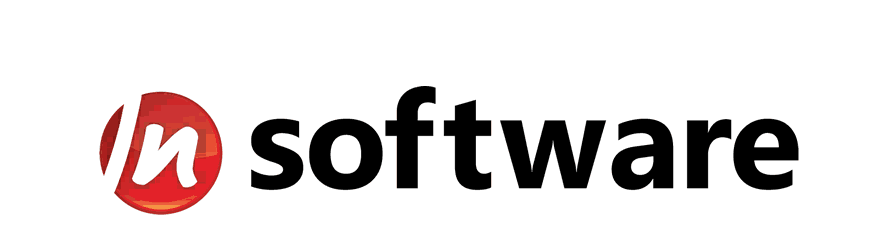
/n software has developed SDKs in a variety of languages, each with a comprehensive suite of features. These SDKs enable you to easily process card and ACH payments, as well as vault shopper data with BlueSnap.
Supported Features
- ICharge – Securely process credit card transactions (including LatAm). For additional security, combine ICharge with BlueSnap’s Hosted Payment Fields to reduce your PCI compliance to SAQ-A.
- ECheck – Securely process Electronic Check (ACH) payments.
- RecurringBilling – Vault shopper data for use in future transactions.
Supported Languages
Java, .NET, PHP, Node.js, Xamarin, C++, macOS, Delphi
Requirements
BlueSnap Account
You must have a BlueSnap account. If you need one, go to the BlueSnap website to get started.
/n software Setup
Step 1: Configure your BlueSnap account settings
Complete these steps in your Merchant Portal for production or sandbox.
-
Get your BlueSnap API credentials and define the authorized IP addresses for your server. Both of these actions are performed on the same page. For instructions, refer to API Credentials.
-
To get paid, you need to configure your payout settings. Refer to Payout for more information.
Step 2: Download E-Payment Integrator
In this step, you'll go to /n software to download E-Payment Integrator in the edition that matches your development environment, such as .NET or Java.
Note: If you're looking for a mobile SDK, please use BlueSnap's Android SDK or iOS SDK.
Step 3: Configure E-Payment Integrator
Activate E-Payment Integrator and configure BlueSnap as your gateway for the specific component (BlueSnap is supported for ECheck, ICharge, and RecurringBilling). Detailed instructions can be found in /n software's Online Help Files.
For technical support on any of the /n software SDKs, contact /n software directly.
Notes
- You need your BlueSnap API credentials at this time.
- Use your API user key when you set the
MerchantLoginproperty.- Use your API password when you set the
MerchantPasswordproperty.
Updated about 6 hours ago
