Zuora Setup
Learn how to connect Zuora and BlueSnap to build a unified solution for subscriptions and payment processing
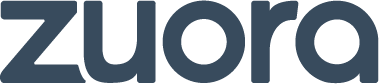
BlueSnap’s integration with Zuora enables you to leverage Zuora’s subscription management platform while taking advantage of BlueSnap’s robust global payment gateway.
Supported Features
3D Secure
Account Updater*
Auth/Capture
Built-in Fraud Prevention and Risk Management
Chargeback Management
Level 2/3 Data compliant
Multiple Currencies and Multiple Languages
Partner Sandbox Testing
Payment Analytics and Reporting
Payment Methods: ACH/ECP, Credit/Debit Cards, LatAm Local, and SEPA;
Payment Optimization
*For the BlueSnap-Zuora integration, the BlueSnap Account Updater supports Visa and Mastercard. Zuora uses its own proprietary account updater for Amex.
Requirements
Zuora and BlueSnap Accounts
You must have accounts at both Zuora and BlueSnap to proceed.
If you need a Zuora account, go to the Zuora site to sign up.
If you need a BlueSnap account, go to the BlueSnap site to get started.
Supported Currencies
BlueSnap supports the currencies listed here. We recommend configuring your store to only accept currencies supported by BlueSnap.
Supported Countries
BlueSnap supports the countries listed here. If a shopper is located in one of these supported countries, they will be able to purchase with the BlueSnap payment module.
Note: Recurring payments are not supported in India.
PCI Compliance
Your PCI requirements will be determined during a discussion with your BlueSnap Implementation Specialist.
Zuora Setup
Step 1: Configure your BlueSnap account settings
Complete these steps in your Merchant Portal for production or sandbox.
- Get your BlueSnap API credentials and define the authorized IP addresses below. Both of these actions are performed on the same page; for instructions click here.
- Zuora sandbox IP:
64.79.155.193 - Zuora production IP:
64.79.155.192 54.71.89.11335.81.156.10144.236.125.17135.84.156.23054.213.141.14544.239.189.8854.149.112.18535.167.158.3435.83.221.3435.161.181.3850.112.203.25052.10.67.17335.165.76.15152.26.221.15152.10.190.8234.210.245.3552.42.44.12654.185.46.14444.234.136.20352.13.207.9444.237.224.8635.160.63.9435.164.127.8652.27.42.223
- Set up your statement descriptor. The statement descriptor is the description that appears on the shopper's credit card statement or bank statement for each transaction and helps the shopper identify the transaction.
- Go to Settings > General Settings.
- In the Branding Settings section, enter a Default Statement (Soft) Descriptor and Support Phone Number (both appear on the shopper's statement).
- Click Submit.
- To get paid, you need to configure your payout settings. Refer to Payout for more information.
Step 2: Set up the BlueSnap gateway in Zuora
In your Zuora tenant (the tenant is your Zuora account), you will need to configure the BlueSnap gateway and set it as the default. If you have any questions, see Zuora's documentation.
- Log in to the Zuora test or production environment:
- Zuora test environment: https://apisandbox.zuora.com or https://apisandbox-api.zuora.com
- Zuora production environment: https://www.zuora.com or https://api.zuora.com
-
In the top menu, navigate to Settings > Z-Payments Settings > Setup Payment Gateway.
-
If you have not yet created the BlueSnap gateway, follow these steps (otherwise, skip to step 4):
a. Select the BlueSnap gateway type and then click create gateway.
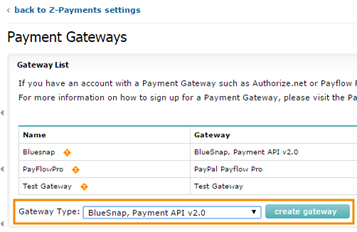
b. In the Basic Information section, define the gateway name and select the Use Gateway Test Environment option if you would like to use the Zuora test environment with the BlueSnap sandbox.
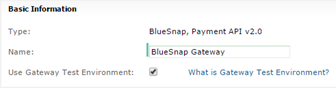
c. In the Credentials section, enter the API user key and password you generated for BlueSnap. Make sure you enter the correct credentials either for the sandbox or production.
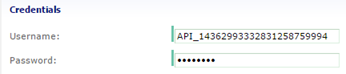
d. In the Rules section, select the card types you want to support and configure any other relevant settings.
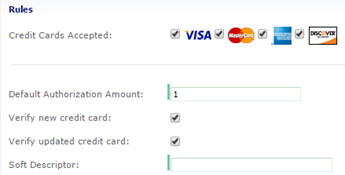
e. Click save gateway information. The BlueSnap gateway is created and appears in the list.
- In the list of payment gateways, make sure the BlueSnap gateway is active and set as the default. Click the options in the Actions column to change this, if needed.
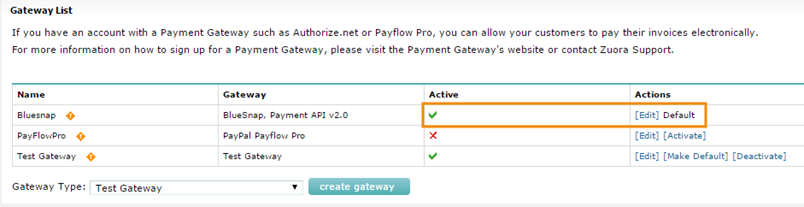
MOTO Transactions
If you want to process MOTO transactions with BlueSnap and Zuora, you can set the transaction order source in Zuora. Visit Zuora's documentation to learn more.
Step 3: Test the integration
Once you complete setup, you can test the integration by initiating a transaction from Zuora and then verifying that the transaction appears in BlueSnap.
-
In Zuora, initiate a transaction by following their "How to Get Started" instructions:
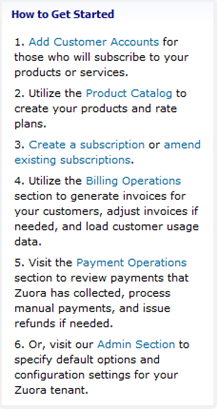
-
In Zuora, go to Billing Operations > Invoice. On the relevant invoice, locate the Transaction Number. You will use this number to locate the transaction in your Merchant Portal next.
-
If you wish to view payment details and to verify that the transaction was successfully processed by BlueSnap, click the Transaction Number. On the payment page, under the Basic Information section, you'll see a Reference ID. If you do not find a Reference ID or an error message appears, this indicates that the transaction was not processed properly on the BlueSnap side. For details about errors and possible solutions, please see BlueSnap’s error reference.
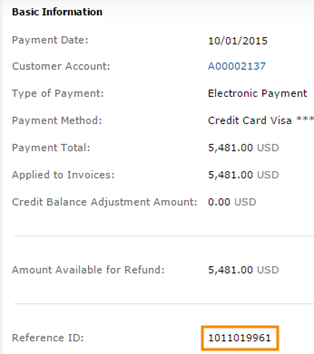
-
In your Merchant Portal, log in to your sandbox or production account and then go to Transactions > Find a Transaction. From the ID Type dropdown, select Merchant Transaction ID and then enter the Transaction Number that you found in Zuora. Click Locate to look it up.
If the transaction is found, the integration is set up and ready to go! If the transaction is not found, please reach out to BlueSnap Support.
Best Practices & Tips
Migrating subscription data to Zuora
If you would like Zuora to maintain your subscriptions in their system, you can migrate subscriptions from BlueSnap to Zuora using Zuora’s out-of-the-box tools. For guidelines, please see Zuora's documentation.
Payout Reconciliation
To reconcile BlueSnap payouts with Zuora transactions, check out BlueSnap's Payout Detail report. Use the Merchant Transaction ID parameter (whose value is the Transaction Number in Zuora) to cross-reference.
Reporting
You have access to both BlueSnap's and Zuora's reporting capabilities, enabling you to gain a comprehensive understanding of your e-commerce data. For example, in BlueSnap, you can view detailed payout reports, and in Zuora, you can customize a Detail report according to a specific Zuora Data Source.
To learn more about BlueSnap's reporting capabilities, see BlueSnap Reporting. To learn more about Zuora's reporting capabilities, see Zuora's documentation.
Updated 4 months ago