Creating a Contract
Learn how to set up or modify a contract in BlueSnap
When you create a new product, BlueSnap automatically generates a contract for that product. The contract defines settings such as the price, subscription plan type, or coupon options.
You can edit the product's default contract to customize its settings and/or add a new contract. You’ll need a different contract for each version and price point of your product. For more information about contracts, see About products & contracts.
Example
If you are a video game store, your product might be called "My Awesome Game". Under that product, you may have one contract for the Nintendo version and another contract for the PlayStation version.
Follow these steps to set up a new contract or edit an existing one:
-
In the BlueSnap Merchant Console, go to Product Catalog > Products in the left menu.
-
Expand the relevant product to view its contracts.
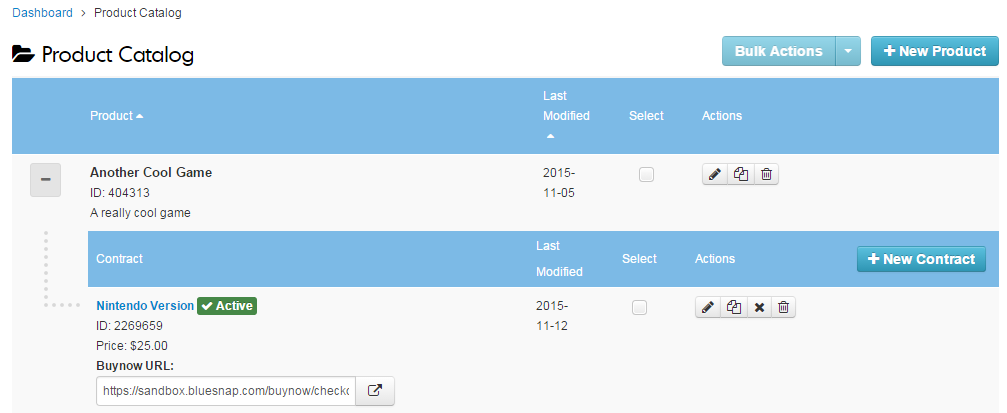
-
Do one of the following:
- To edit an existing contract, click the contract name.
- To add a new contract, click New Contract.
-
Now you can configure the contract settings. Below are the main contract settings and some optional features you may want to take advantage of.
Main Settings
Contract Name: This name will appear in the order information. By default, it is set to Full Version, but you may want to change it to something more meaningful. For example, if the contract is for the Nintendo version of a video game, you could name it Nintendo version.
BuyNow URL: If you are using BuyNow Hosted Checkout pages, this is the URL of the checkout page for this contract (each contract has its own unique checkout page). You can add parameters in the URL if you want to include information such as the language or currency.
See Dynamic checkout customization
Price: The price you define here will appear on the contract, and you can set prices in multiple currencies.
See Pricing and currency
Optional Features
Override Price
You can change the price shown when the checkout page is displayed.
See Overriding the price
Subscription Billing
Take advantage of BlueSnap's award-winning Subscription Billing engine to customize any type of recurring billing model.
See Subscription options
Subscription contracts
The default contract will use one-time billing. The Plan Type field in the contract indicates what type of billing is used. To use subscription billing, you will need to add another contract specifically for subscriptions.
Coupons
Use coupons to generate more traffic, re-market to your shoppers, provide incentives to your affiliates and even help increase conversion rates on the checkout page.
See Coupons
Instant Payment Notifications
Enable Instant Payment Notifications to get real-time information about shopper events such as purchases.
See About IPNs
Order Email
Automatically send an email to the shopper after the purchase.
See Automated emails
License Key and Download Link Fulfillment
Provide license keys or download links for each order.
See License key fulfillment and Download link fulfillment
Custom Fields
Configure additional custom fields or values (either visible or hidden) that you can add to your checkout page.
See Custom fields
Promotions
Upsell by showing additional products on the checkout page, such as related items that the shopper may be interested in.
See Upselling at checkout (Promotions)
Updated 23 days ago
